Adobe Lightroom 4.3 has a new feature called Super Resolution that can make your images look like they have more pixels than the original image. This can be helpful if you need to make the image look sharper, such as if you’ve cropped your image or if you’re preparing an image for large format printing. In this guide, you’ll learn how to enhance your images with Lightroom’s Super Resolution.
Super Resolution Requirements
Before you start, your system must be running macOS Mojave or Windows 10, version 1903 or later. You’ll also need Adobe Lightroom Desktop 4.3 or later.
How to Use Super Resolution
To access Adobe Lightroom’s Super Resolution, you must first open an image in the Detail panel. Right-click on the image and select “Enhance”.
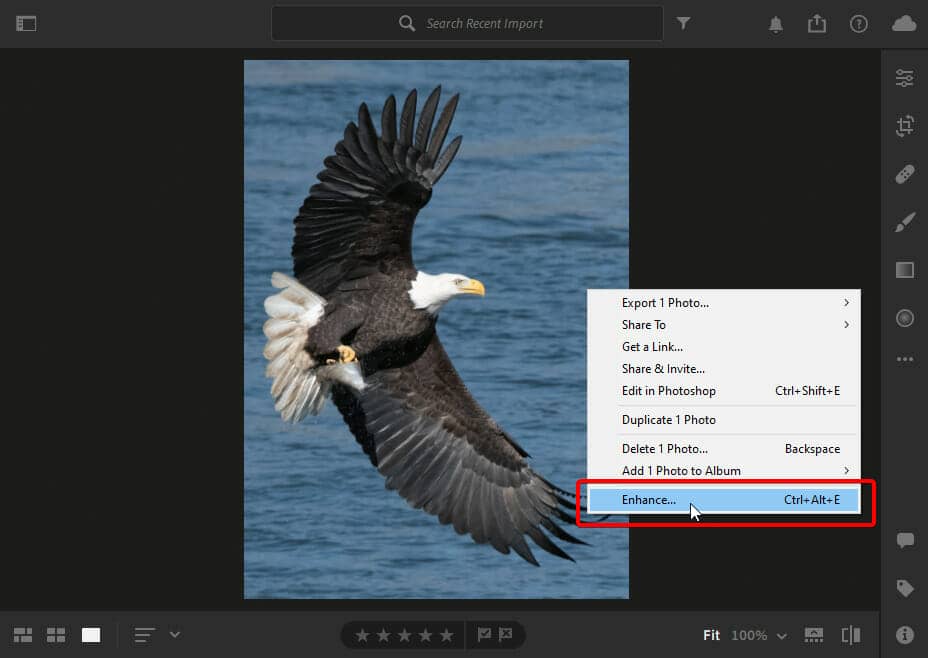
Checkmark “Super Resolution” then click Enhance.
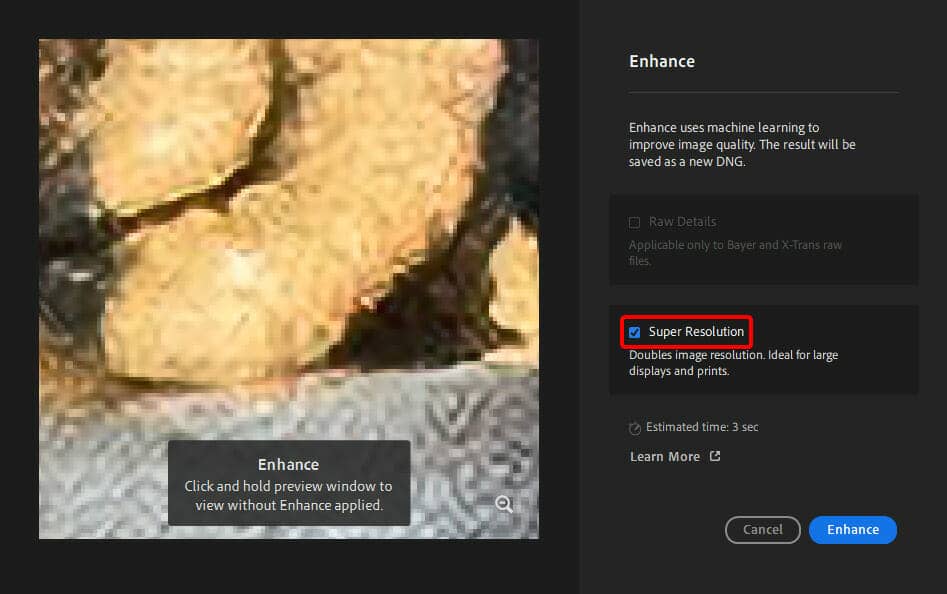
When it’s done, you’ll see your image enlarged with super resolution.
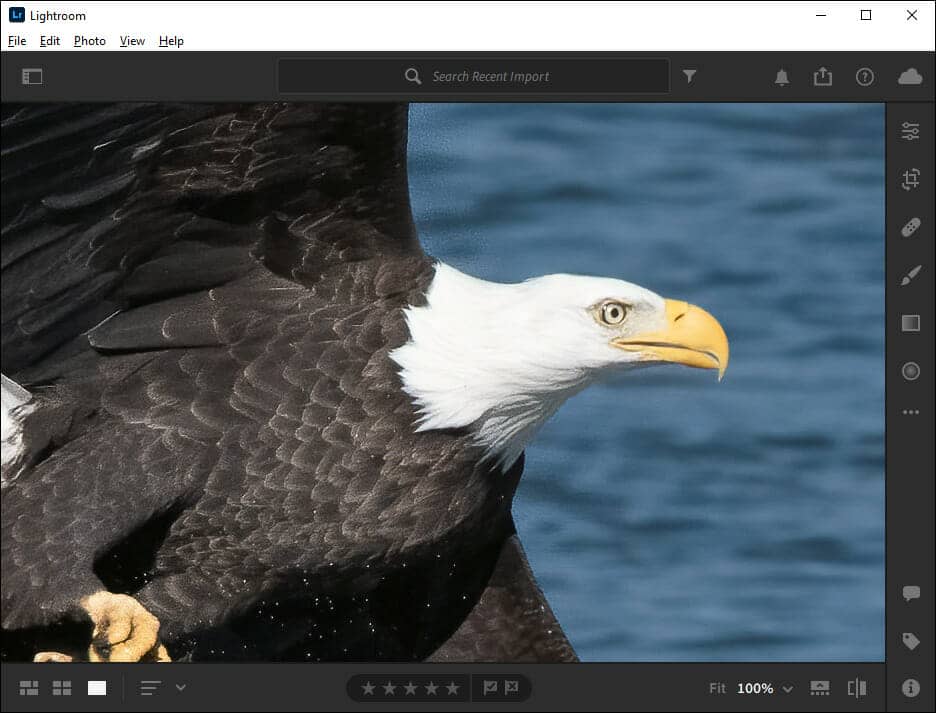
To be sure that it has been enhanced, switch to the Square Grid mode and you should see an Enhanced icon near the bottom-left of the thumbnail.
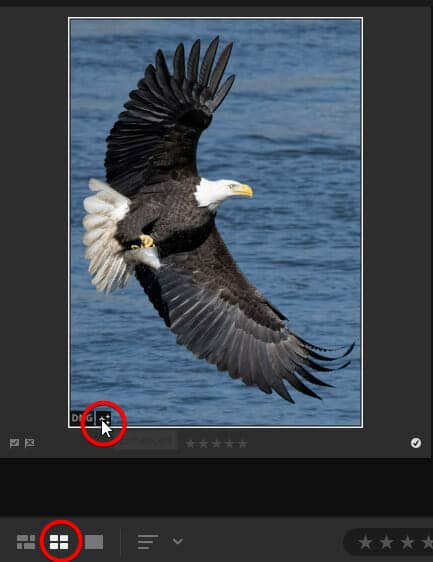
You’ll also see a number on the top-right. This indicates that the photo has a stack of two images; the before and after photos.
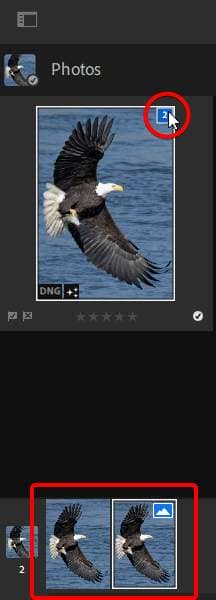
To compare the before and after, simply click on the image and zoom in to see the details. You can also press “i” on your keyboard to view the width and height.
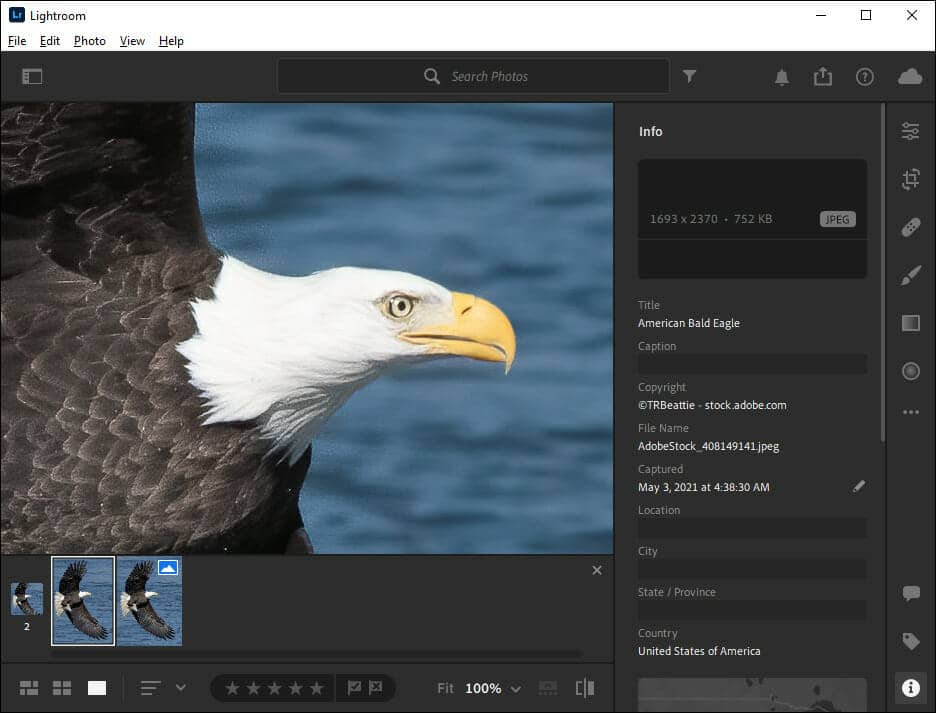

Super Resolution vs Raw Details
Super Resolution uses Adobe’s advanced machine learning model trained on millions of photos to produce clean edges and maintain important details when enlarging pictures.
- Use Super Resolution to make images bigger, such as after cropping
- Not suitable for images where accuracy is important (ex. paintings)
- Works on JPG & raw images
Raw Details is built to accurately reveal details on photos using a demosaic technique. It works on raw images taken with cameras that use a Bayer (Canon, Nikon, Sony, etc.) and X-Trans (Fujifilm) sensor.
- Use Raw Details to enhance sharpness
- Subtle, but more accurate than Super Resolution
- Works on raw images captured on most Bayer or X-Trans sensor
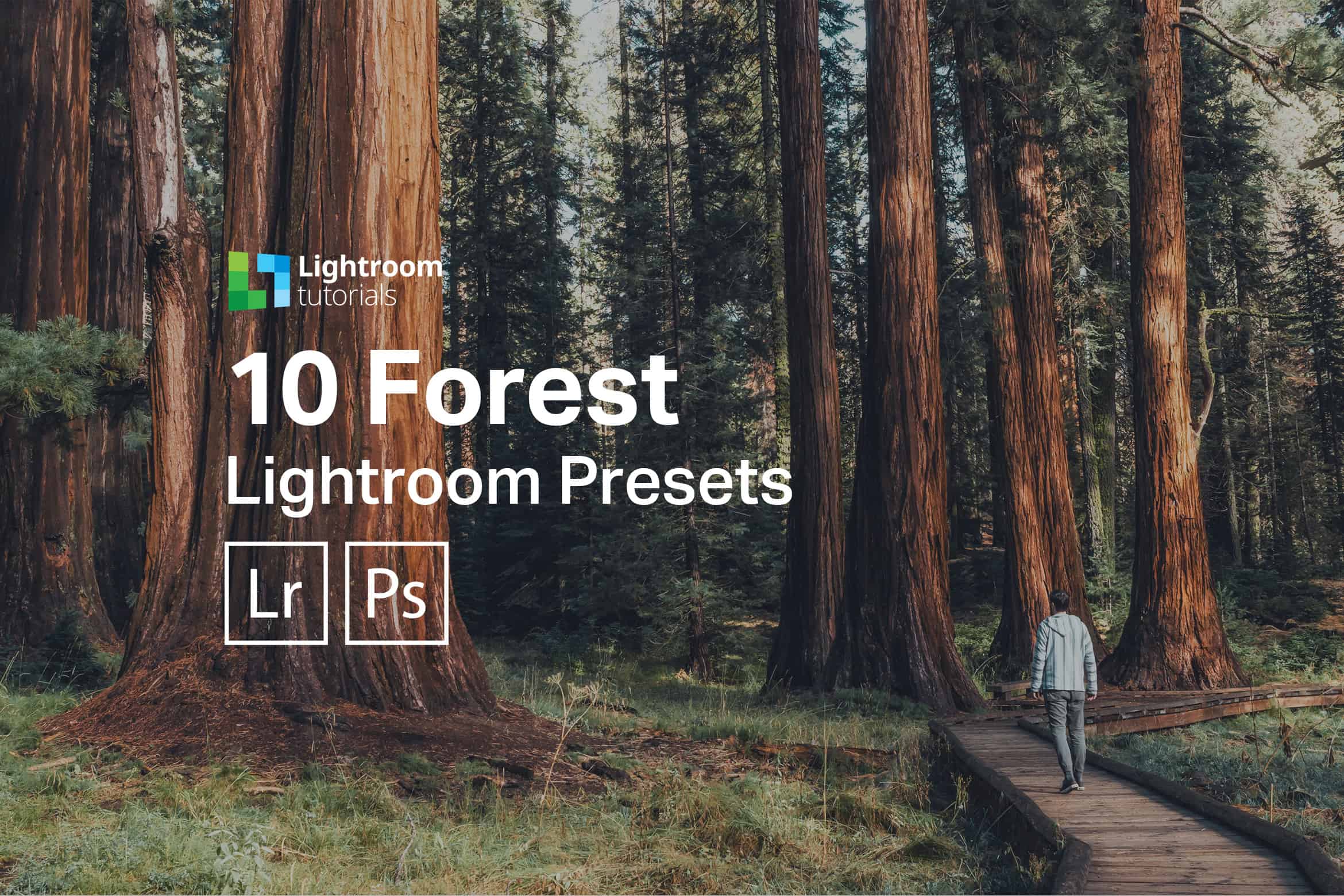
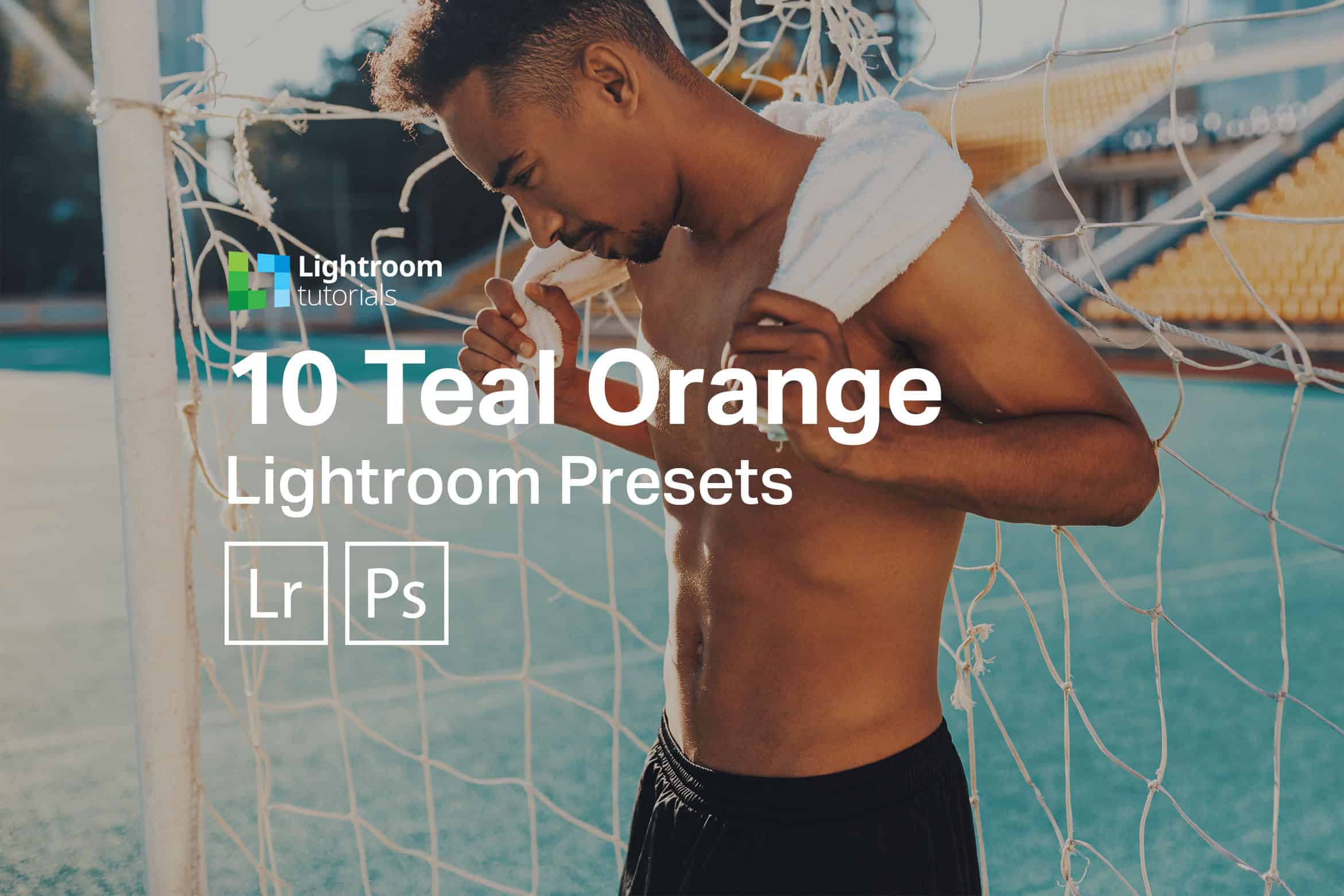




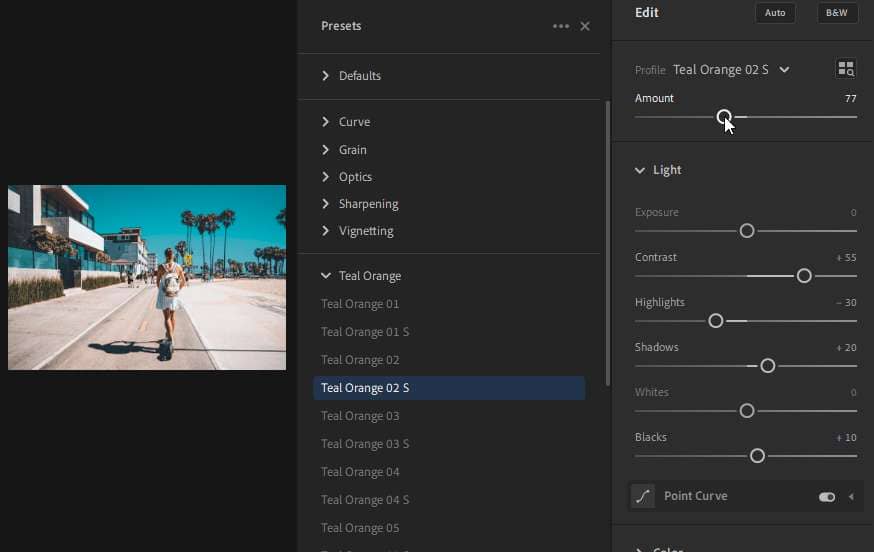

Leave a Reply