Ever look at a photo and wish you could enhance the sky? Lightroom’s Select Sky tool is the perfect tool for this. It automates the process of editing the sky with artificial intelligence. In this tutorial, you’ll discover how to use the Select Sky tool and bring out the sky details
Starting Photo
Here is the photo we’ll be using. The Select Sky tool works best on photos with a distinct sky. We picked this photo because it has a well-defined sky. It’s also behind several edges, including hard lines and trees, which will demonstrate how effective it is at replacing skies.
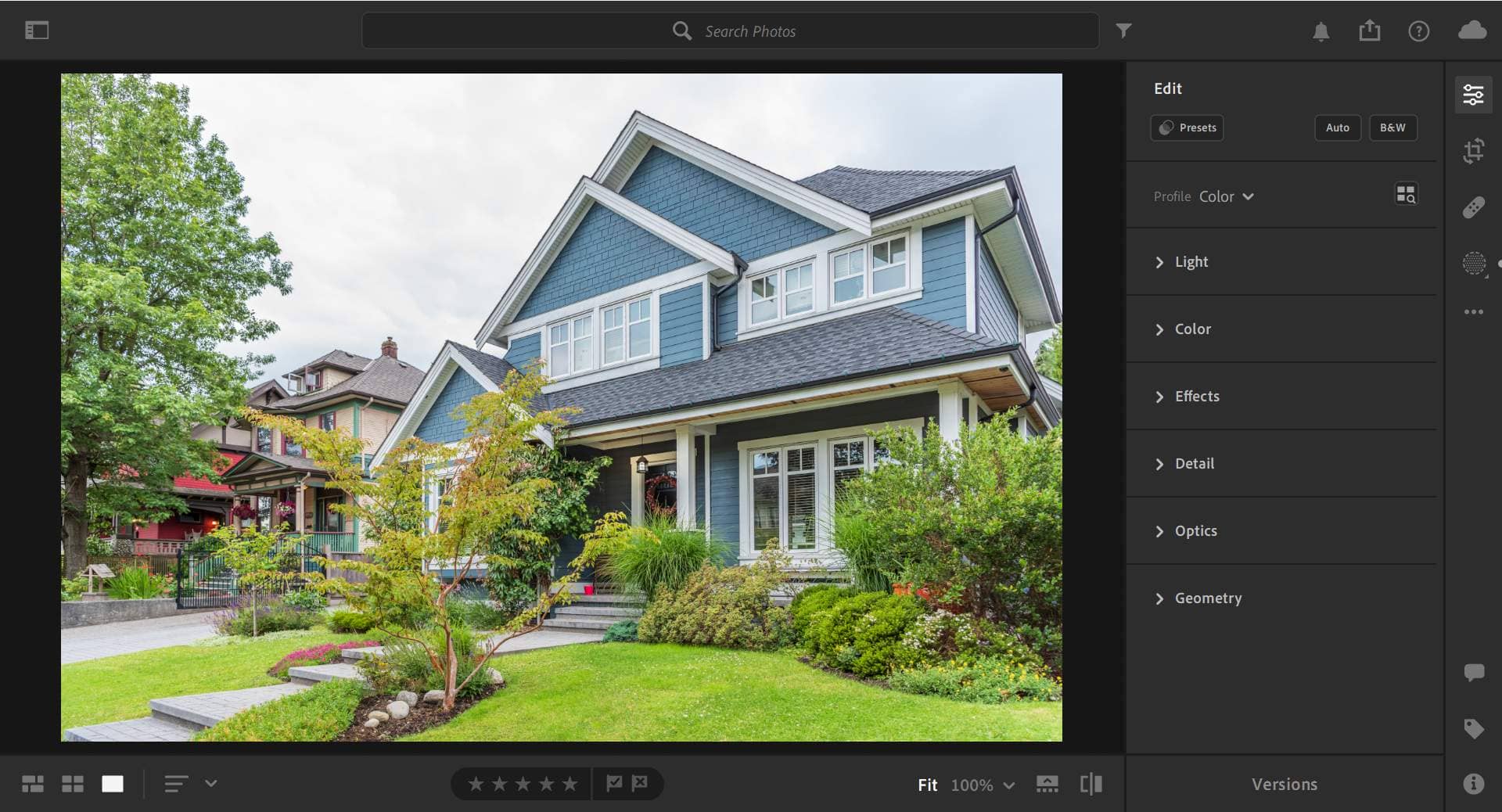
Where to Find the Select Sky Tool
The Select Sky tool can be found in the Masking panel.
- Click on the Masking icon from the toolbar on the right.
- Click on “Select Sky.
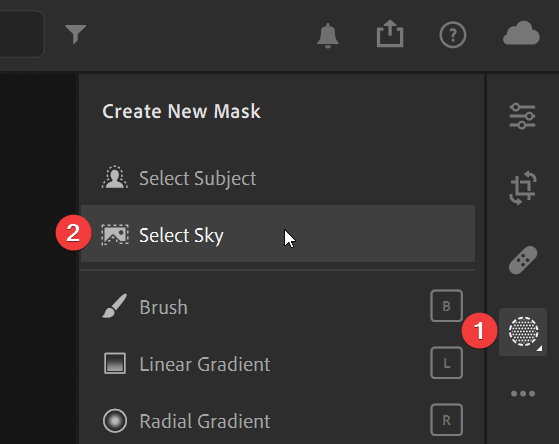
Viewing the Sky Mask
The Select Sky tool will automatically find the sky and create a mask for it. This may take a moment to process.
Hover over the mask to see what it looks like.
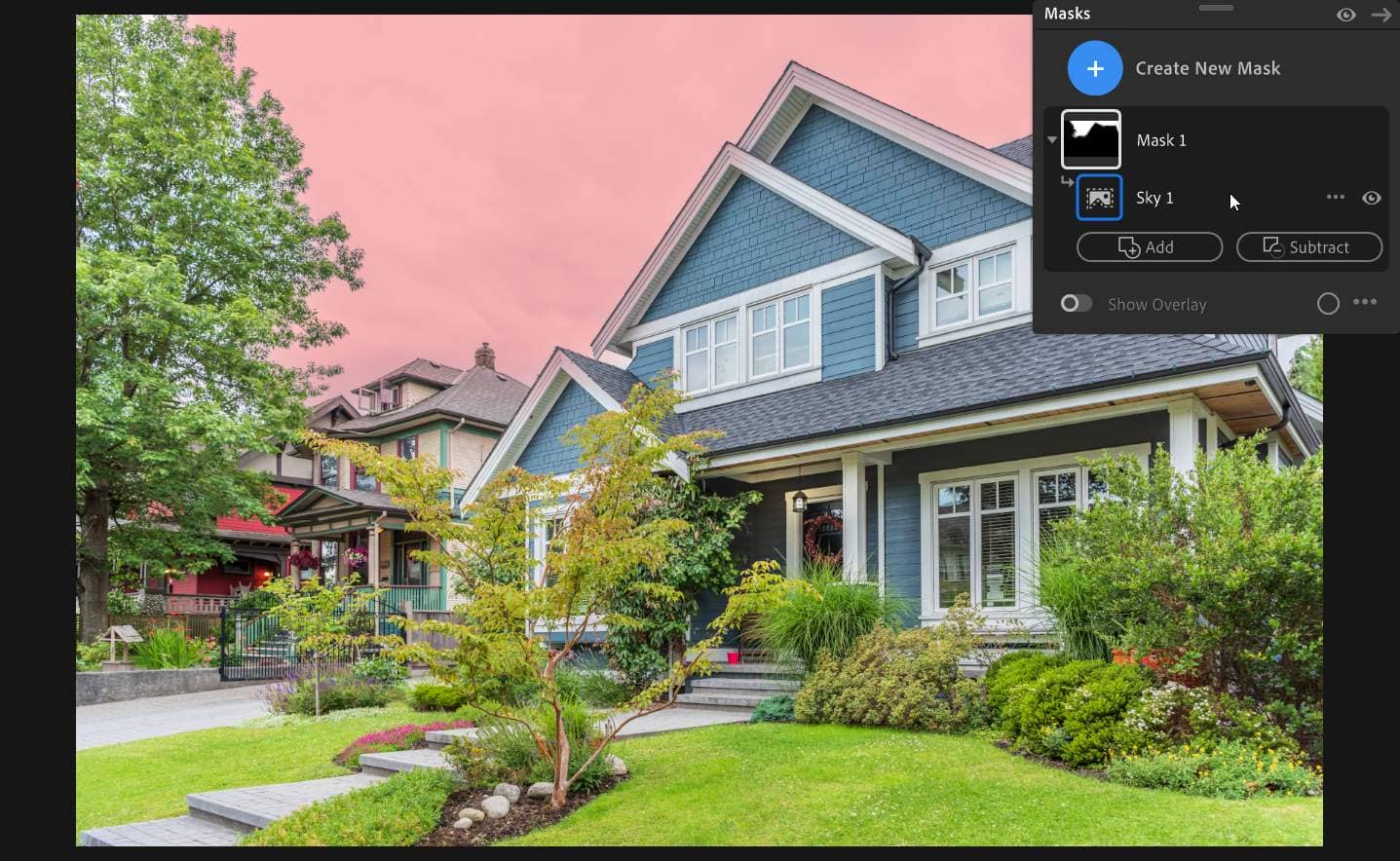
Bringing Out Details in the Sky
If you want to show more of the sky, you can bring out details in it with the Dehaze adjustment. From the panel on the right, drag the Dehaze slider towards the right. This will work well on cloudy skies.
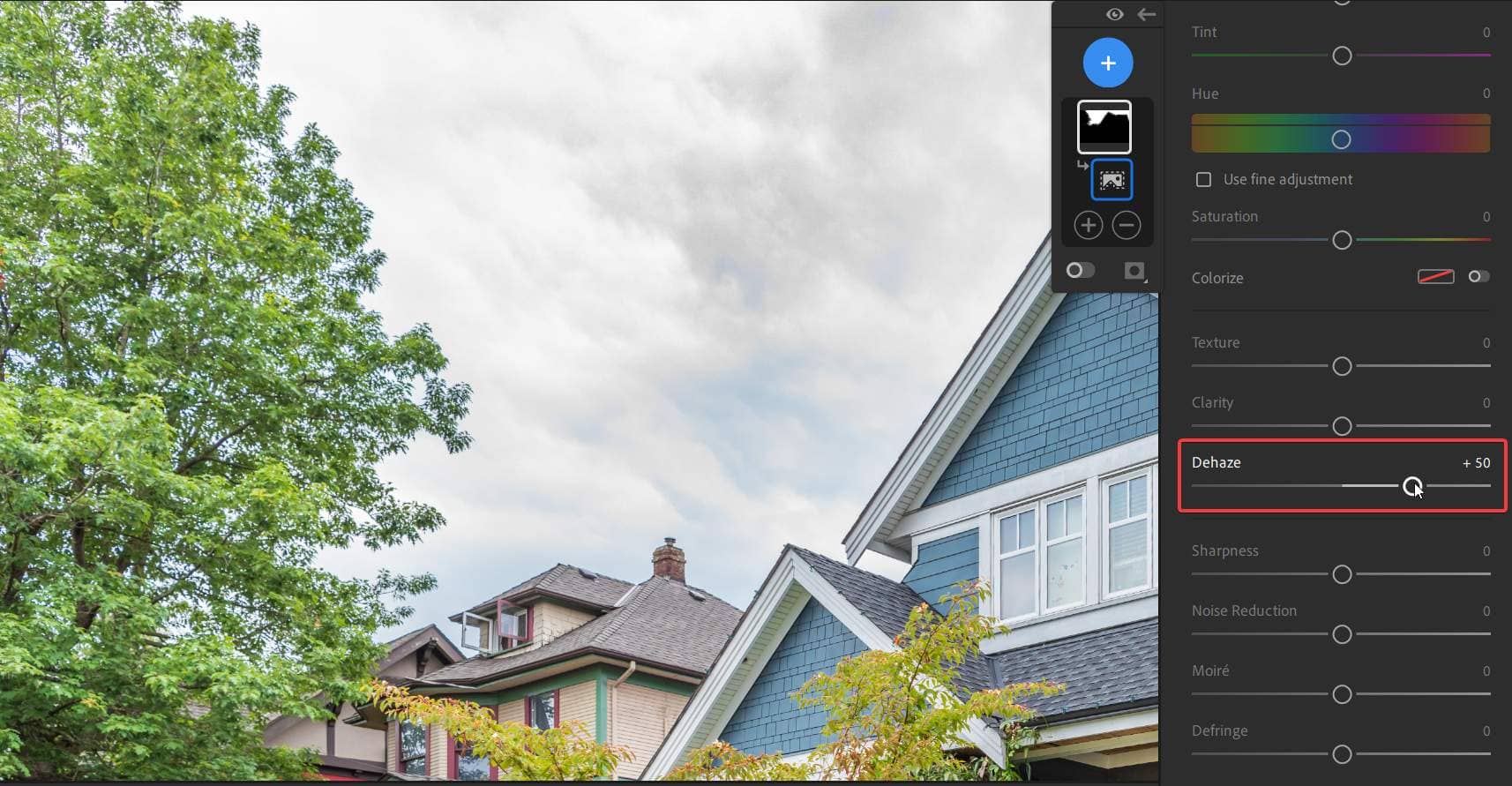
Making Clouds Softer or More Detailed
Next we can make the clouds softer or more detailed. To make them softer, drag the Clarity slider towards the left. To make them more detailed, drag the Clarity slider towards the right.
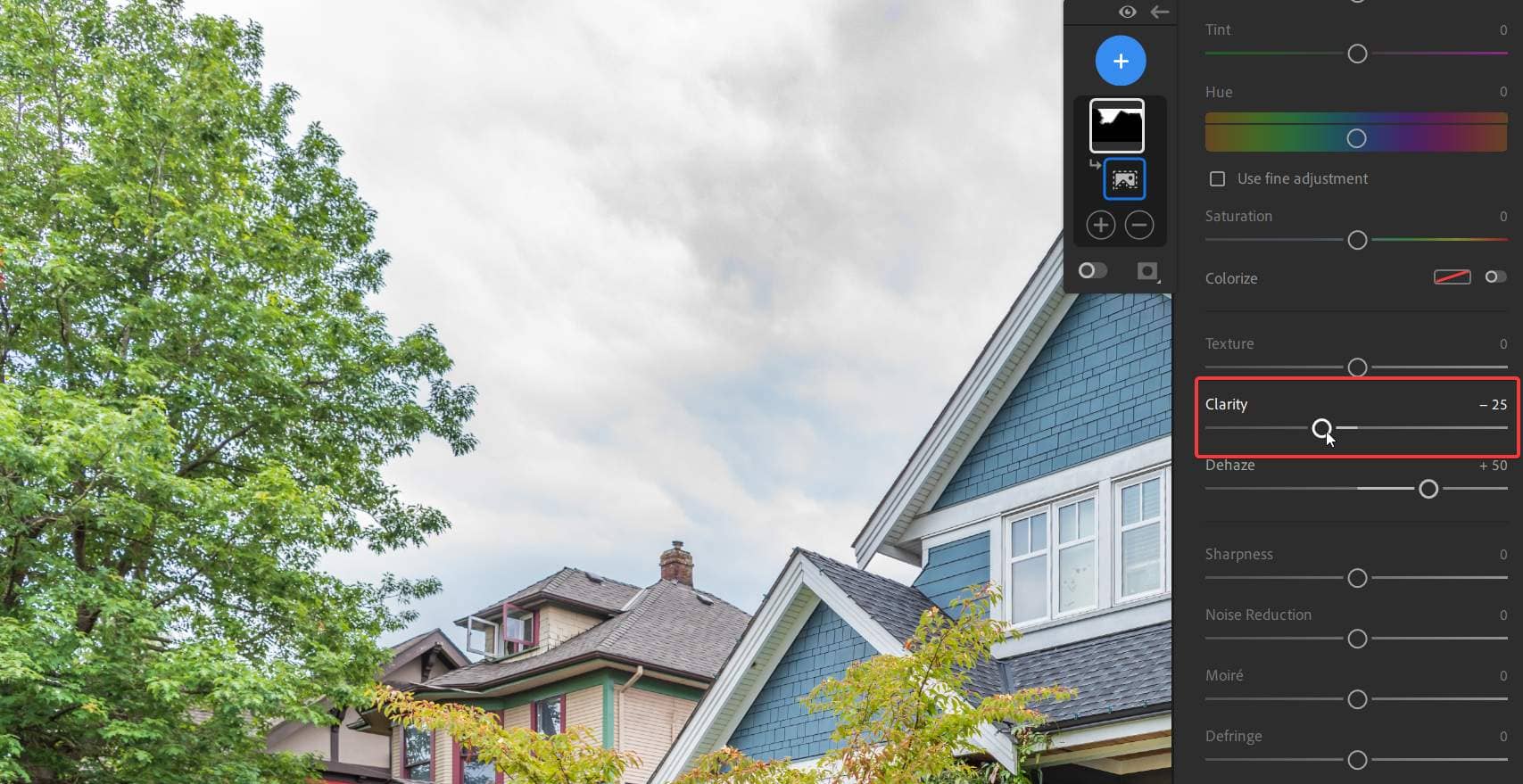
Making the Sky Bluer
To make the sky blue, we can use the Temp slider. Drag it to the left to make it bluer. Try not to go too far, because then it will look unnatural.

Final Results
We’re done! Here’s the photo before we did anything and after we used the Select Sky tool. You can see that it made the sky look better without changing anything else in the photo.



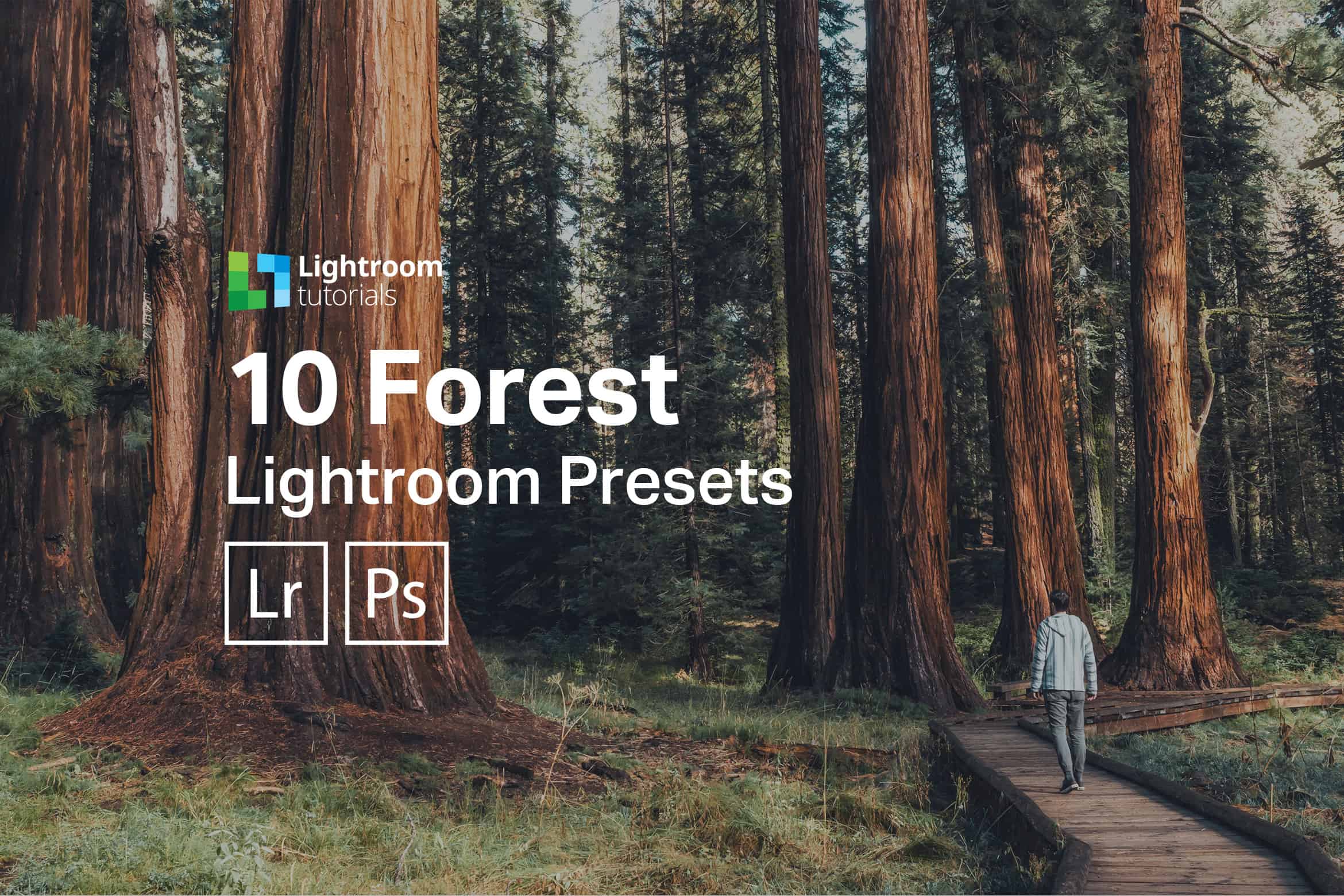
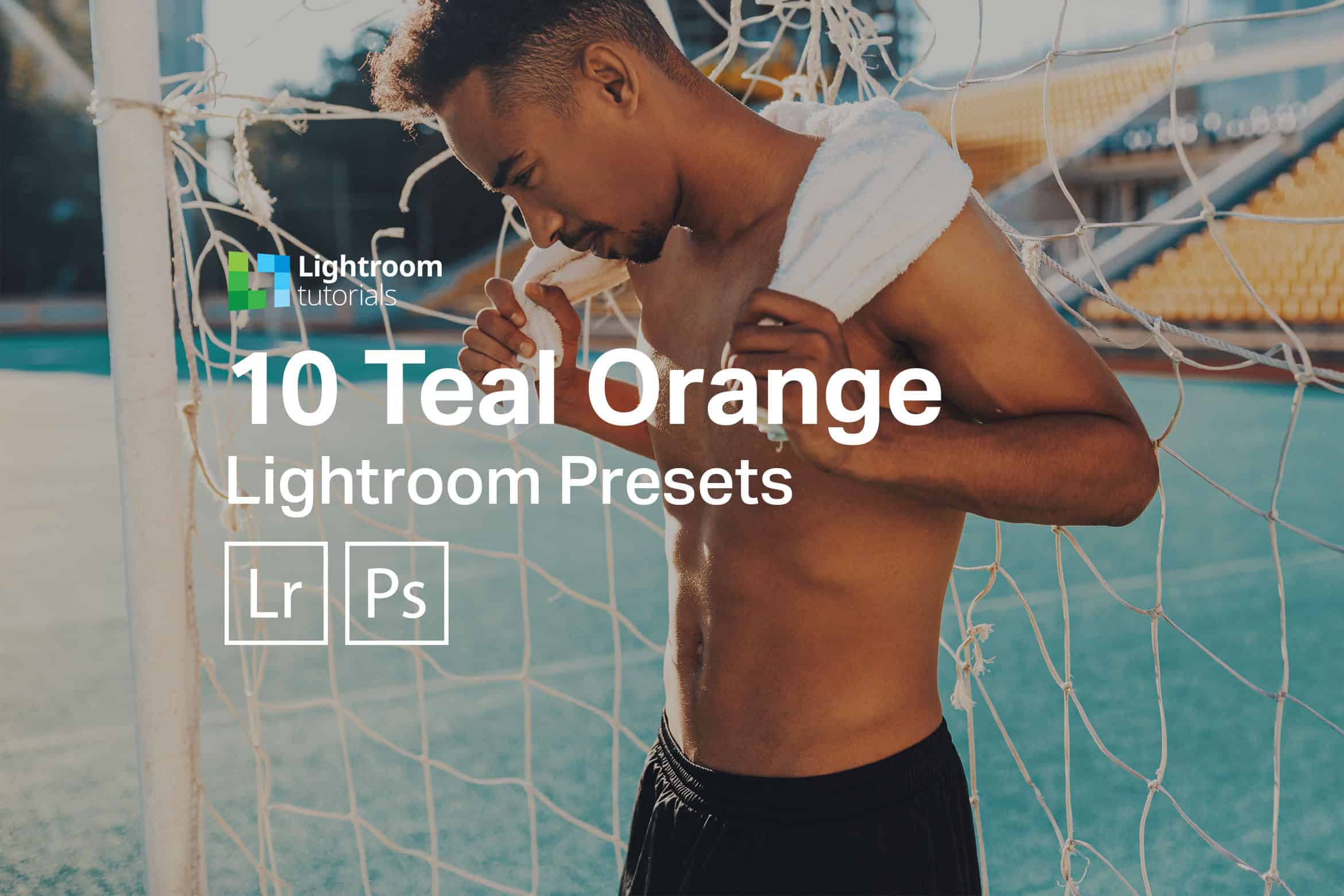





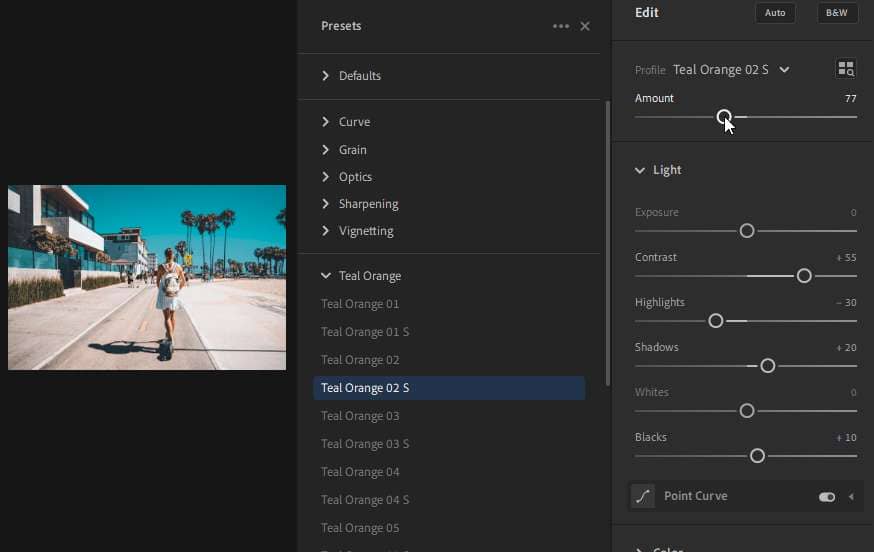
Leave a Reply