Lightroom presets are incredibly useful but there’s confusion about the new XMP presets and the old LRTemplate presets. The new XMP Lightroom preset format was released in 2018. What’s new and why did they do this? Why are there still LRTemplate presets? In this article, you’ll learn the difference between new and old Lightroom presets.
XMP vs LRTemplate at a Glance
| Features | XMP Presets | LRTemplate Presets |
|---|---|---|
| Lightroom Profiles Allows for advanced color grading beyond what Lightroom adjustments are capable of. | ✔ | ❌ |
| AI Tools & Masking Apply adjustments to specific subjects in a photo. | ✔ | ❌ |
| Process Version Newer process versions offer improved editing tools and rendering quality. | 1, 2, 3, 4, 5, 6 | 1, 2, 3 |
| Sync to Lightroom Mobile Imported presets automatically sync to mobile devices | ✔ | ❌ |
| Lightroom Version Version of Lightroom the presets can be used without enabling compatibility mode. | Lightroom CC 2018 and onwards | Lightroom 4 to CC 2017 |
Key Issues XMP Presets Solve
#1: Updated Tools and Adjustments
Lightroom tools and adjustments change over time. Older presets use older settings which may not be available, or may produce different results in the current version of Lightroom. To differentiate this, Lightroom presets have a “process version”.
A process version is used to identify the set of adjustments used. Major software update may introduce a new process version, with new adjustments and improvements in rendering. For example, old LRTemplate presets will use the “Split Toning” adjustment instead of the new “Color Grading” adjustment.
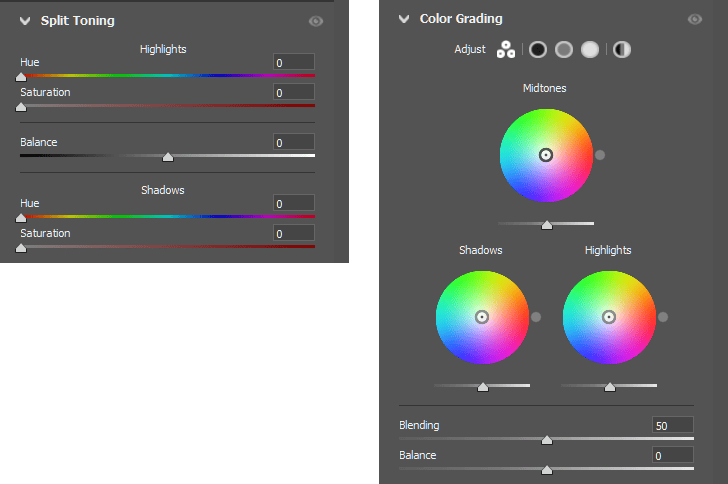
Process Versions in Lightroom:
- Process Version 1 (PV2003): Introduced in Lightroom 1.
- Process Version 2 (PV2010): Introduced in Lightroom 3 with improved sharpening and noise reduction.
- Process Version 3 (PV2012): Introduced in Lightroom 4 with new tone controls.
- Process Version 4 (PV2018): Introduced in Lightroom Classic CC with further refinements to tone and color controls.
- Process Version 5 (PV2020): Introduced in Lightroom Classic with enhanced color grading and texture adjustments.
- Process Version 6 (PV2022): Introduced in Lightroom Classic with improved masking tools and AI-driven enhancements.
#2: Adjustable Amount
To change the strength of LRTemplate presets, you’ll need to alter every setting or use a 3rd party plugin (i.e. The Fader). With XMP presets, you’ll find an amount/opacity setting that lets you dial down or up the preset strength.
Important: Not all XMP presets have this feature. Before buying any presets, check the screenshots and description for amount/opacity support.
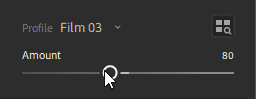
#3: Advanced Color Grading with Lightroom Profiles
LRTemplate presets use Lightroom’s develop settings to achieve their look. But these settings are limiting. There are color grading techniques that cannot be achieved using Lightroom settings.
XMP presets support Lightroom profiles, which itself can hold a special type of file called LUTs (Lookup Tables). LUTs are files that tell Lightroom precisely how to alter colors. You can create them in other software, such as Photoshop and DaVinci Resolve, and convert them into a Lightroom profile.
Lightroom profiles are used in many presets due to their advanced color grading capabilities. For example, you can desaturate the greens using Lightroom settings. But you cannot tell Lightroom to desaturate greens only in the midtones. This can only be done with Lightroom profiles.
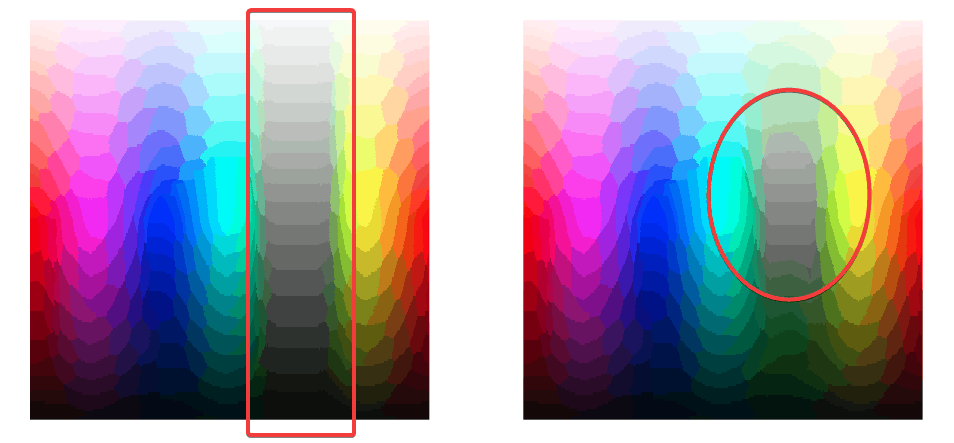
#4: Lightroom Mobile
Mobile editing is on the rise and it’s no surprise. LRTemplate presets can technically work with Lightroom mobile, but Adobe has made it difficult to sync LRTemplate presets. XMP presets can be synced to your phone/tablet automatically (Read our guide on how to install Lightroom mobile presets).
XMP presets can also render faster making it suitable for mobile devices. XMP presets made with profiles/LUTs render almost instantly. But this performance improvement depends on how the preset was made. The more Lightroom settings used, the slower it is. And it’s possible for XMP presets to be just as slow, or slower than LRTemplate presets if they use more adjustments (i.e. AI Lightroom presets).
What to Look For in Lightroom Presets
Eventhough XMP presets have been introduced for many years, some preset creators are still selling LRTemplate presets. When buying presets, check the screenshots and descriptions for these keywords:
- XMP files
- Opacity support/Amount support
Avoid presets that list these features:
- LRTemplate files
- Support for Lightroom 4/5/6
Important: Some products offer both XMP and LRTemplate files. These are older LRTemplate presets that have been saved in the newer XMP file format. They still use outdated process versions and should be avoided.
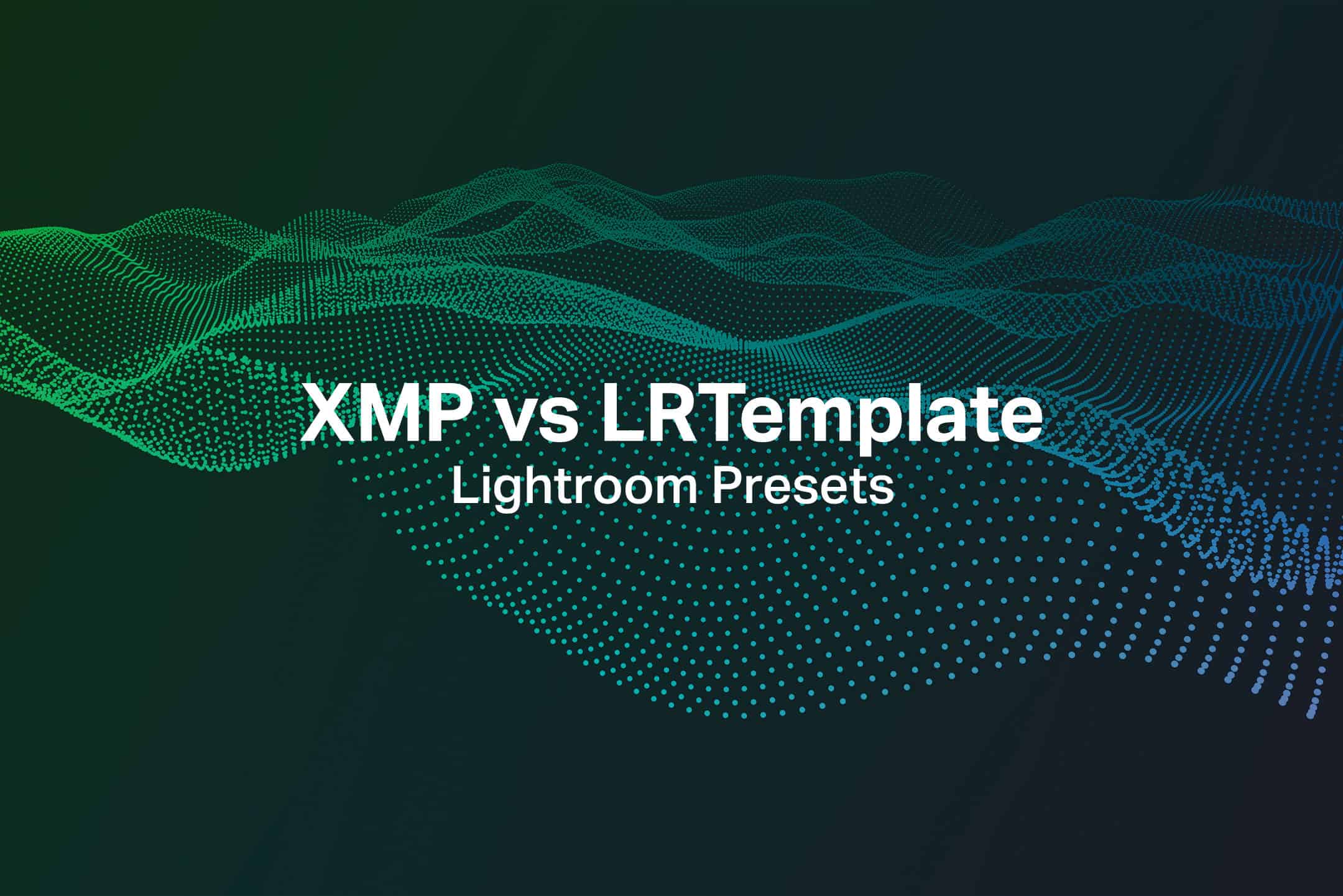
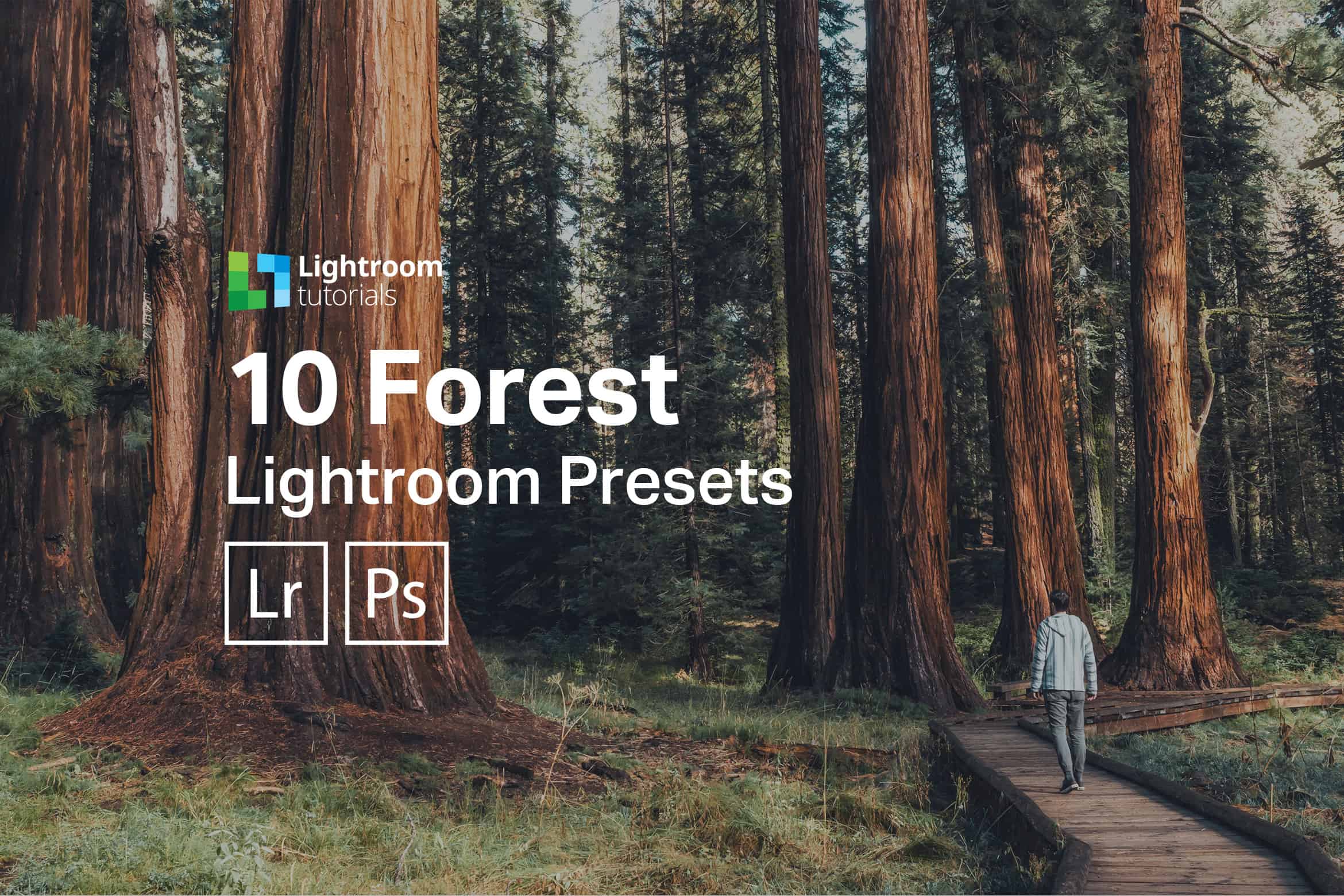
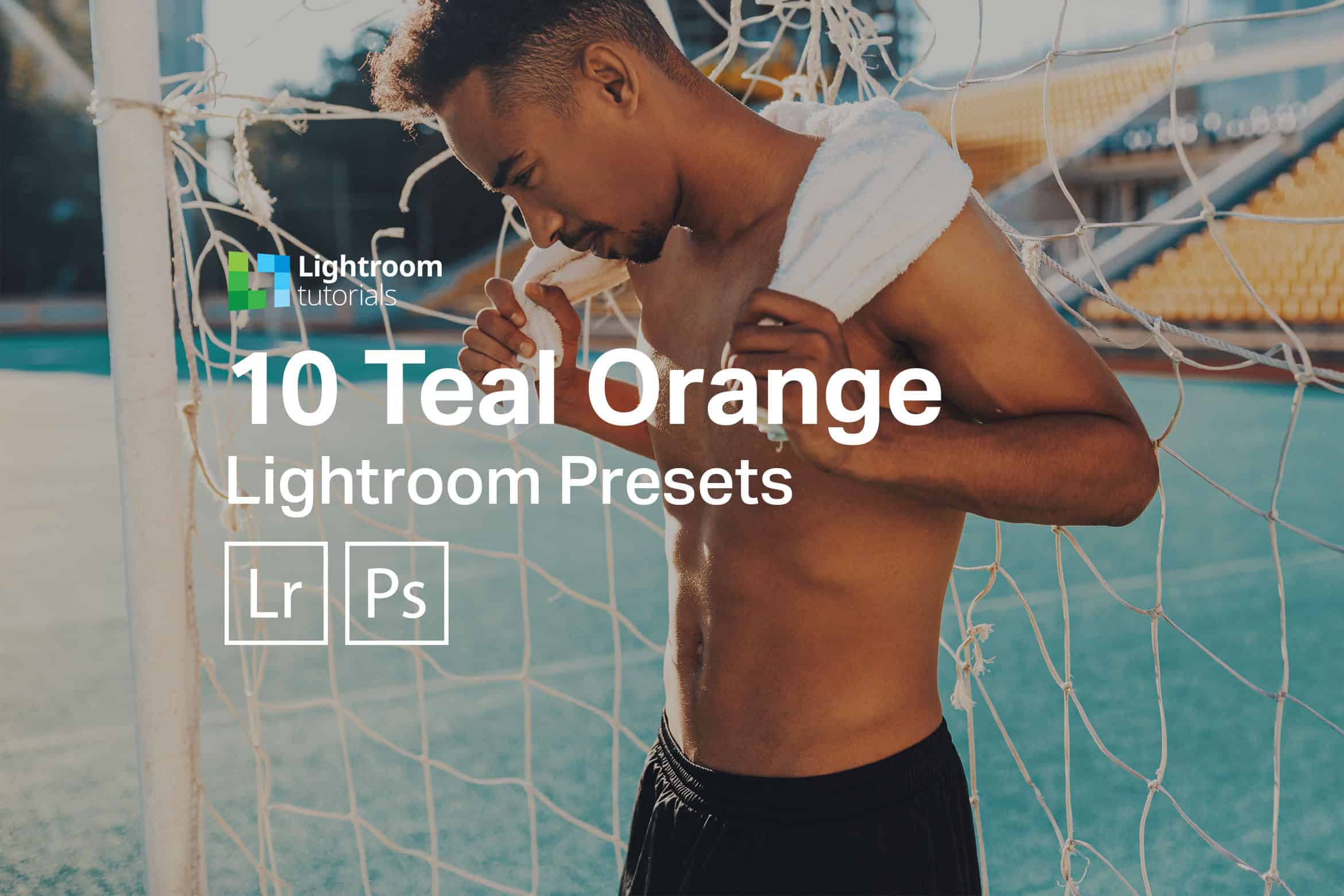




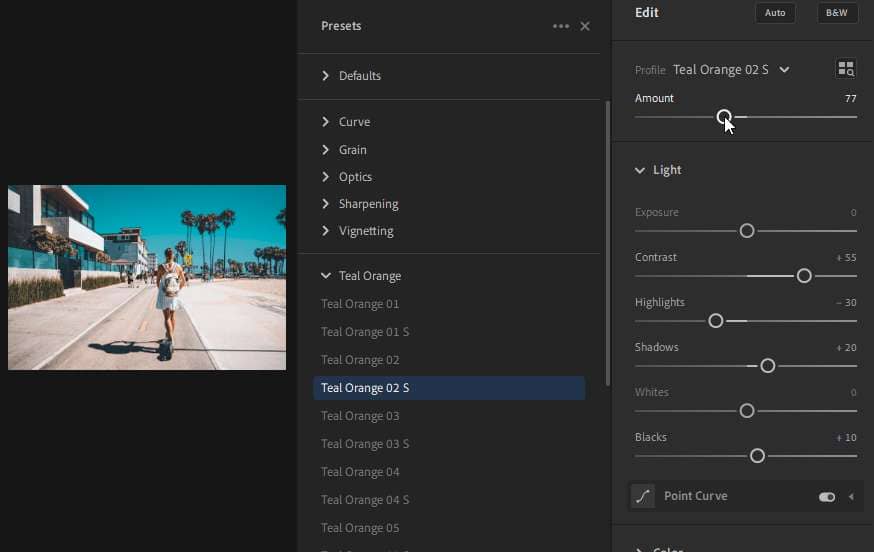

Leave a Reply