Not all Lightroom presets are built the same. Good Lightroom presets should transform your photos with the look that’s advertised and improve your workflow. In this guide, you’ll learn how to pick good Lightroom presets and avoid the bad ones.
Before & After Transformation: How to Find Presets that Look Great
TLDR;
- Good presets show realistic before and after examples
- Bad presets use fake before and after examples
In the ocean of Lightroom presets, there are more bad Lightroom presets than great ones. So how can you tell what you’re getting is what’s real?
Good Lightroom presets should show you realistic before and after photos that do not significantly change the brightness/exposure. The color grading should also give you natural skin tones that are not too yellow/red/orange.

Bad presets use manipulated before and after photos (ex. a darker before photo). Remember, not all photos come out of your camera underexposed – Lightroom presets that brighten your photos actually give you more work because you will have to fix the exposure afterward.
File Format: .lrtemplate Presets vs .xmp Presets
TLDR;
- Good presets are .xmp files
- Bad presets are .lrtemplate files
The official Lightroom preset format is .xmp. XMP presets work with Lightroom Classic CC or Lightroom CC (April 2018 update or newer).
The traditional lrtemplate preset format will work with Lightroom 4, 5, 6, and CC. You can also use them with the latest version of Lightroom CC – it will be converted to an XMP preset automatically.
When shopping for Lightroom presets, you should buy Lightroom presets that come in the .xmp file format. Some products come with both .xmp and .lrtemplate but you should avoid those products because it’s a signal that they’re not made with Lightroom profiles – more on this in the next section.
How it’s Made: Lightroom Settings vs Lightroom Profiles
TLDR;
- Good presets use Lightroom profiles to give you better color grading and performance
- Bad presets are made entirely of Lightroom settings
Lightroom profiles let you achieve more advanced color grading – sometimes beyond what’s possible with just Lightroom settings. They also render faster making it an important feature to look for if you edit on your phone, tablet, or a slow computer.
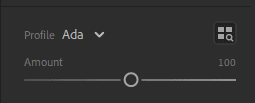
When you use presets made with Lightroom profiles, you’ll see a profile and amount slider in the settings. This setting lets you adjust how light/strong the profile will look.
Only .xmp presets support this, but not all do. Before buying presets, make sure that the description mentions Lightroom profiles. Some presets come in both .xmp and .lrtemplate files – these do not support profiles.
Mobile Support: .dng Presets vs .xmp Presets
TLDR;
- Good presets contains .xmp presets (both .xmp and .dng is preferable)
- Bad presets only come as .dng presets
- .dng presets do not support syncing, the opacity/amount slider, and sometimes don’t work with older iOS devices
The official way to use Lightroom presets on your mobile device is to install .xmp presets in Lightroom CC and sync them to Lightroom mobile. This requires a paid Creative Cloud subscription.
But if you only have the free Lightroom mobile app, or you don’t have a Windows or Mac desktop, then you have to use .dng presets. DNG presets are not real presets. DNG presets are photos with Lightroom settings that you can copy and paste to your own photos. They are not official and Adobe doesn’t provide support for them.
Asides from being more cumbersome to use, DNG presets also have their own problems.
- DNG presets cannot sync between your devices
- DNG presets do not work with the amount/opacity slider – it does nothing when you adjust it
- DNG presets that are made with Lightroom profiles may not work on older iOS devices. This bug has not been fixed for years.
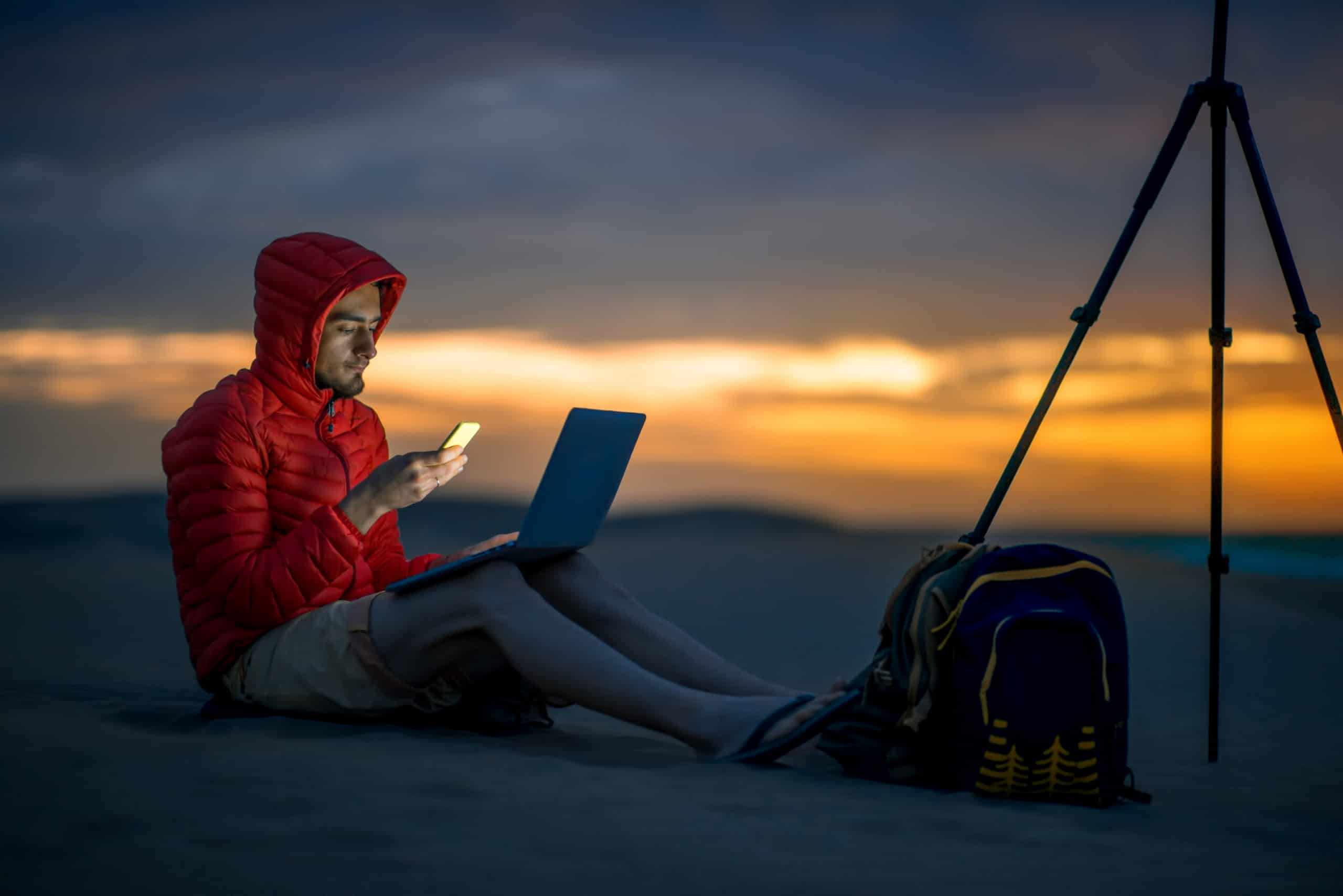
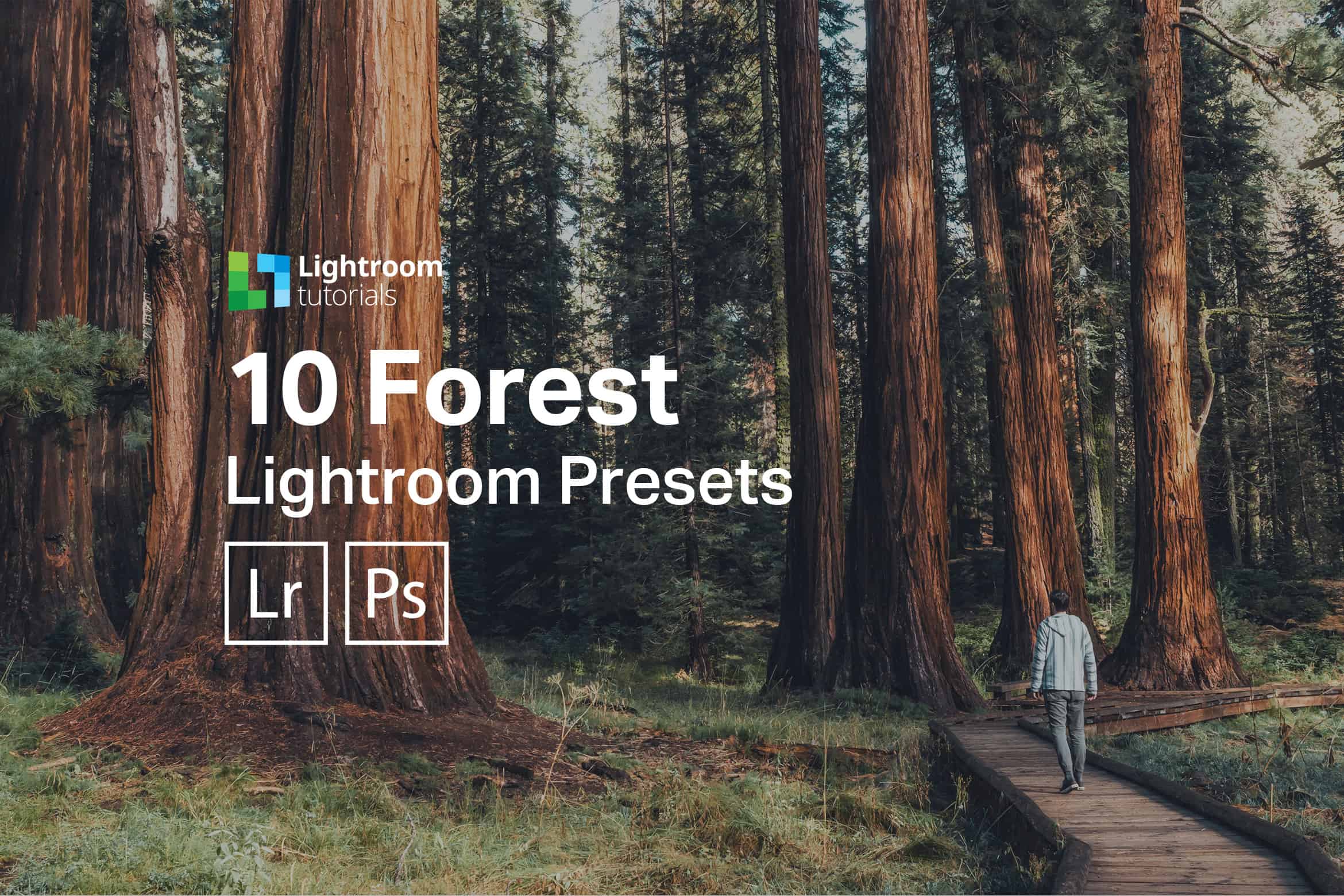
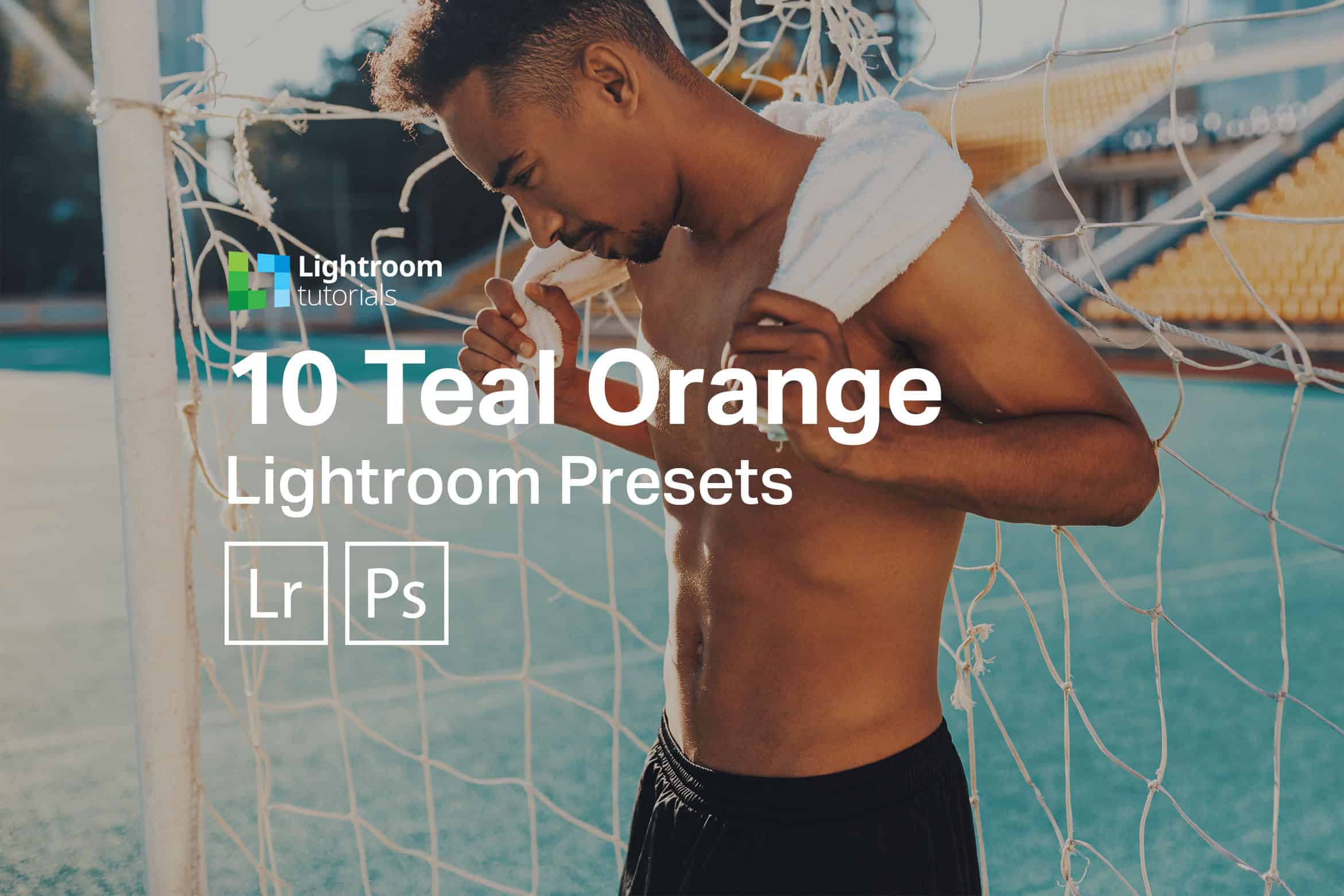



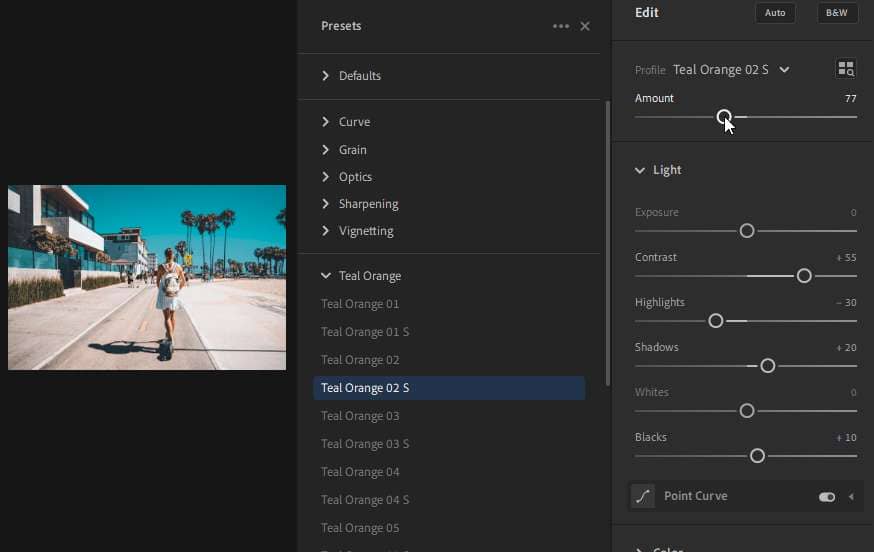
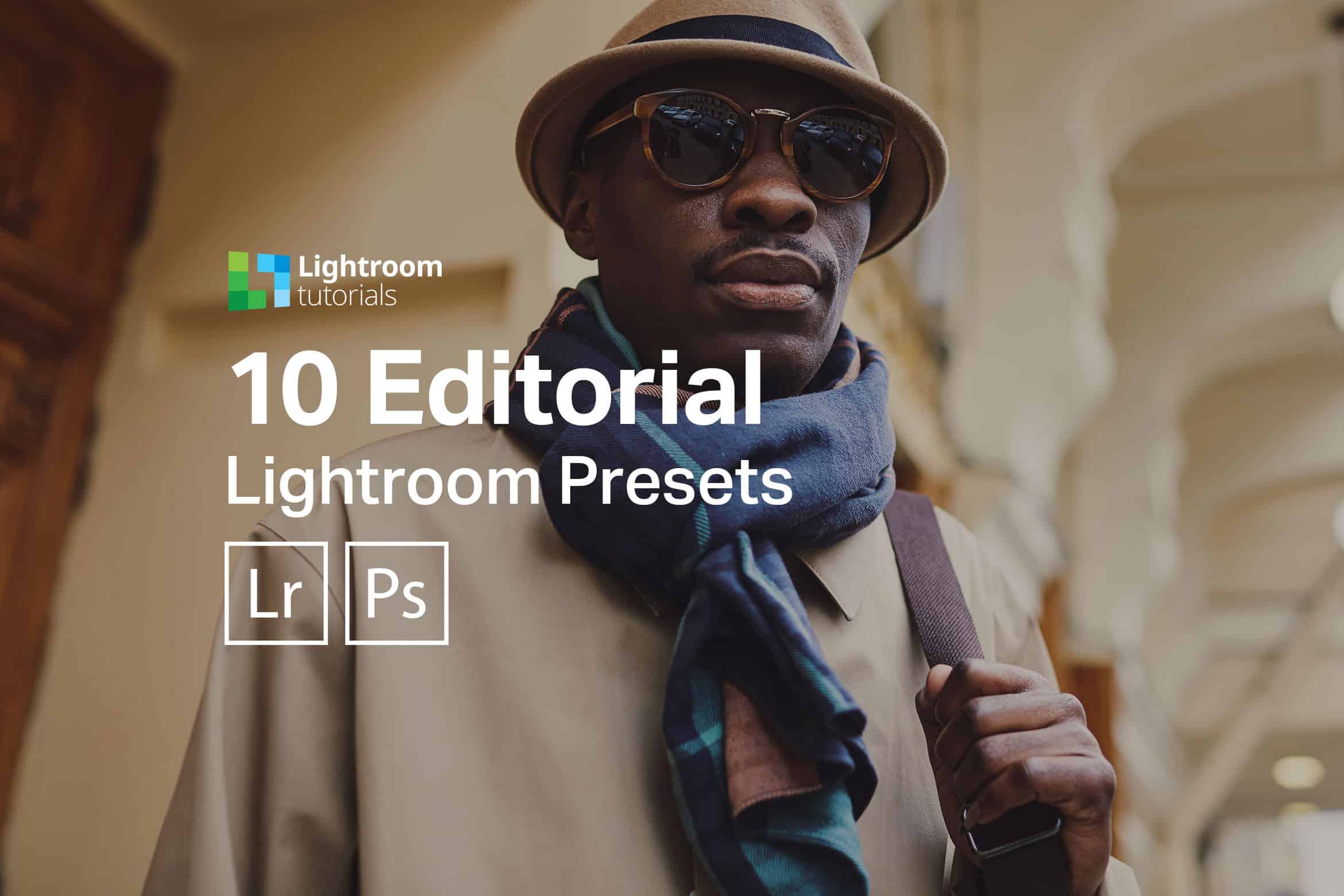

Leave a Reply