Old buildings, ruins, and other old buildings can sometimes look flatter than you want them to be. This Lightroom tutorial will show you how to apply local contrast and give your photo that dramatic look.
Before and After


Step 1
Here?s an example of an image that we?ll be fixing in Lightroom. It?s not a bad photo ? it just lacks the local contrast that gives the edges some definition. Let?s turn this flat looking image into something more dynamic!

Step 2
Go into the Develop module and start by increasing the Clarity setting.

The contrast has been increased but you don?t? really see much of a difference. That?s because, for the image we?re using, the foreground is pretty dim. Clarity works best in the midtones and doesn?t show up much in the highlights or shadows.

Step 3
Increase the Fill Light setting. This basically brightens up the shadows in the image and leaves the highlights alone.

As you increase the fill light setting, you?ll start to see a bigger difference in the clarity. This is because you?re bumping the shadows so that they?re closer to the midtones.

Step 4
Increase the contrast. This is the final setting gives your image that high detail look.


Step 5
Before we end this Lightroom tutorial, you may want to increase the recovery. With the settings we applied, chances are that your sky might have gotten brighter. You can fix this by increasing the recovery setting and reducing the brightness.


Final Results
Here?s the final results and it only took a few seconds to change the three settings. Start with the clarity, fill light, then contrast to get this high detail look.



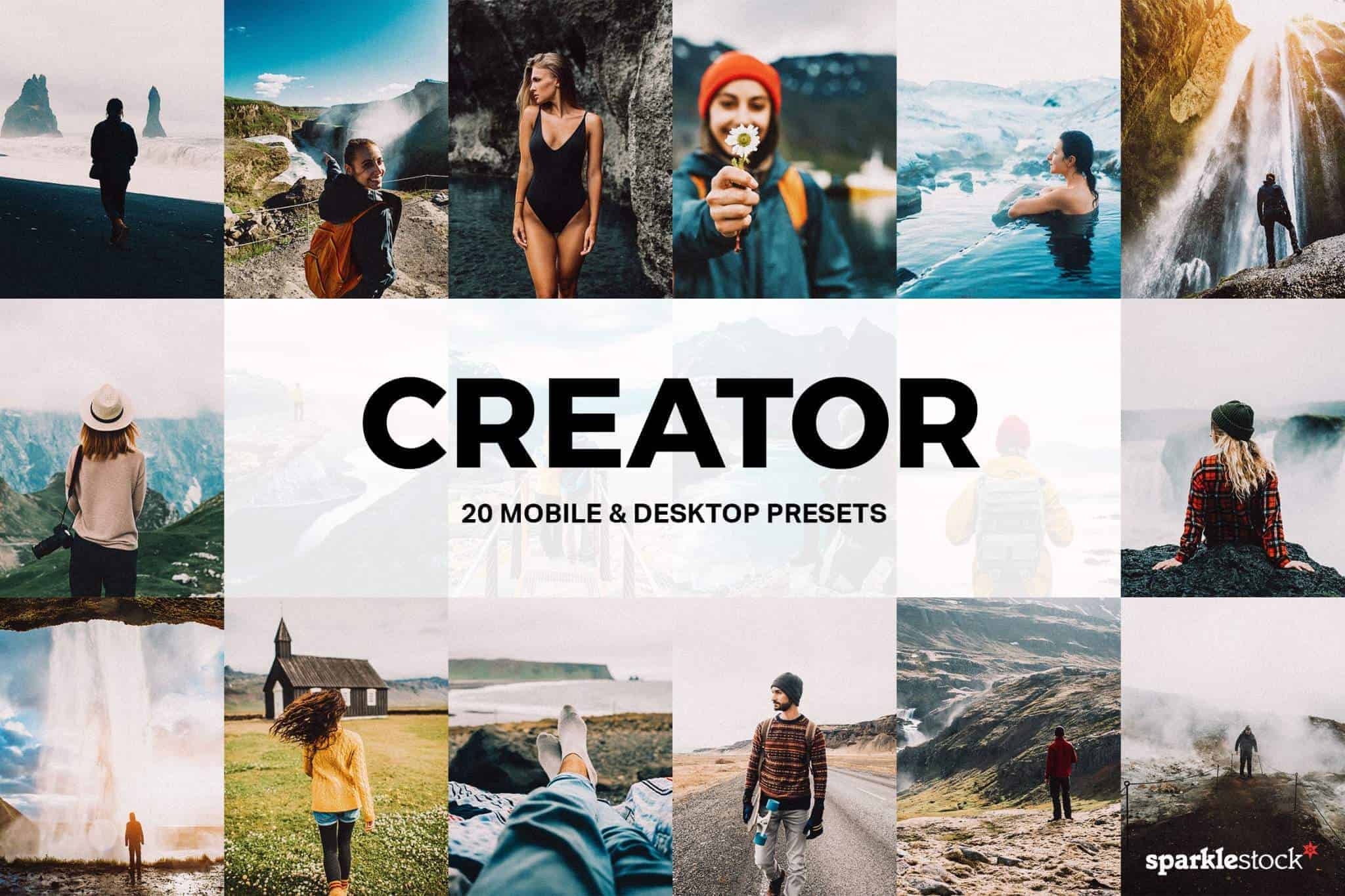
Just tried this and looks great. I had to adapt it a teeny weeny because I'm using Lightroom 4 and the exposure settings are different.
This is very amazing! ^_^
looks wonderful!
+1 love this
thanks for this!