You might have downloaded some Lightroom presets and wondered how to install them. There is a lot of information out there, but you can simplify the process by following these 2 easy steps:
- Open Lightroom or Lightroom Classic CC
- Go to File > Import Develop Profiles and Presets.
To save a step, you can import the entire ZIP file without extracting it.
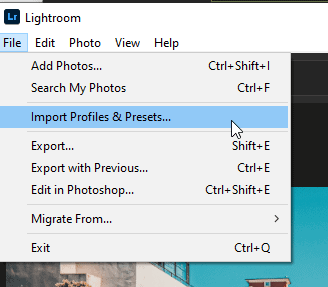
Where to Download Lightroom Presets
You can download free Lightroom presets from various websites. To make it easier to choose, we sorted it by the type of presets. You’ll want to use the newer XMP presets, but some of those older Lrtemplate presets.
Presets for Lightroom CC:
- Adobe Free Presets – Free presets from featured photographers
- PhotoshopTutorials.ws Presets – A large collection of free Lightroom presets, mostly from SparkleStock
- Free Presets – This is a newer website with fewer presets, but the quality is good
- Lightroom Tutorials – We offer several free preset packs you can download
Old, but still good, Lrtemplate Presets:
- Photonify Freebies – Many presets, similar to what you’d find on Etsy, but free.
- BeArt Presets Collection – A premium pack of 20 Lightroom presets.
- Trey Ratcliff – Free starter pack from a travel photographer.
- On1 Presets – A collection of 10 preset packs available for free with signup.
Where to Buy Premium Lightroom Presets
If you want to buy premium Lightroom presets, then the following sites are your best options:
- Envato Elements
- Creative Market
- GraphicRiver
- SparkleStock
- Really Nice Images
- Mastin Labs
- Archipelago
Important: To ensure that you are buying good-quality presets, check the description for “profiles”. Avoid buying products that contain lrtemplate files (including products that contain both XMP and Lrtemplate files).
My favorite is Envato Elements – for a monthly membership, you can download thousands of presets. The membership includes Lightroom presets from SparkleStock which makes it an incredible value.
Changing the Preset Opacity
Have you ever wanted to lower or increase the effects of a preset without changing all the settings? Many presets are made with Lightroom profiles. Under the Profile section, you can adjust the profile amount to get the right level of color grading for your photo.
If you don’t see this slider, it simply means that your Lightroom preset wasn’t built with Lightroom profiles – and therefore you cannot adjust the preset opacity.
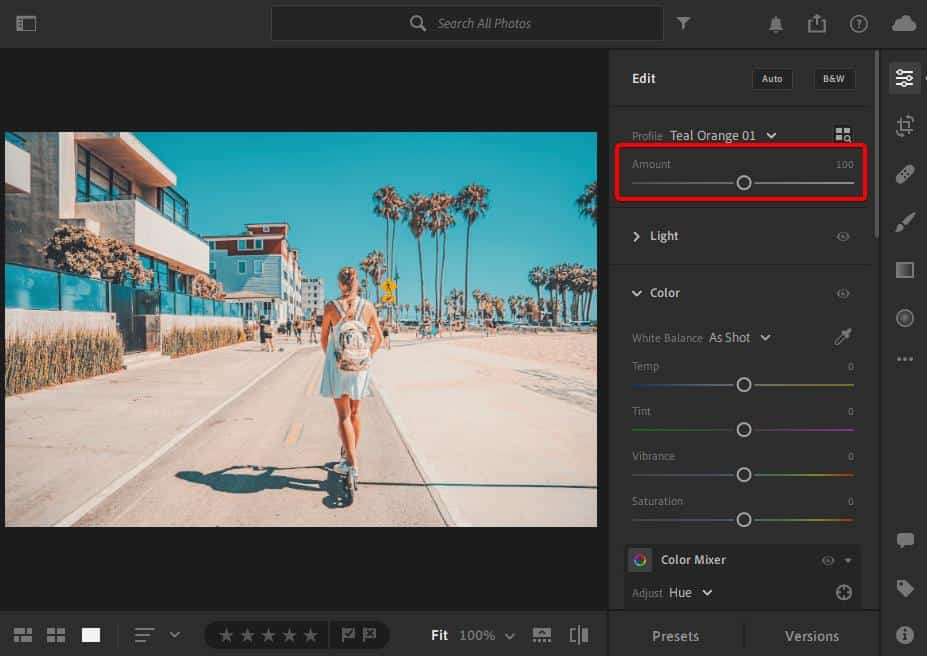
Using the Lightroom Presets in Lightroom Mobile
Editing on your phone or tablet is convenient. After importing the presets to Lightroom desktop, they should automatically sync to your phone. For this to work, you’ll need a paid Creative Cloud subscription.
You can check the sync status from the Cloud icon. Once they are synced, you can open the Lightroom app on your Apple or Android device. The presets can then be found in the Presets tab.
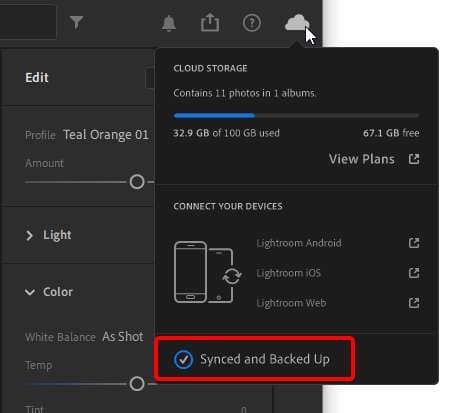
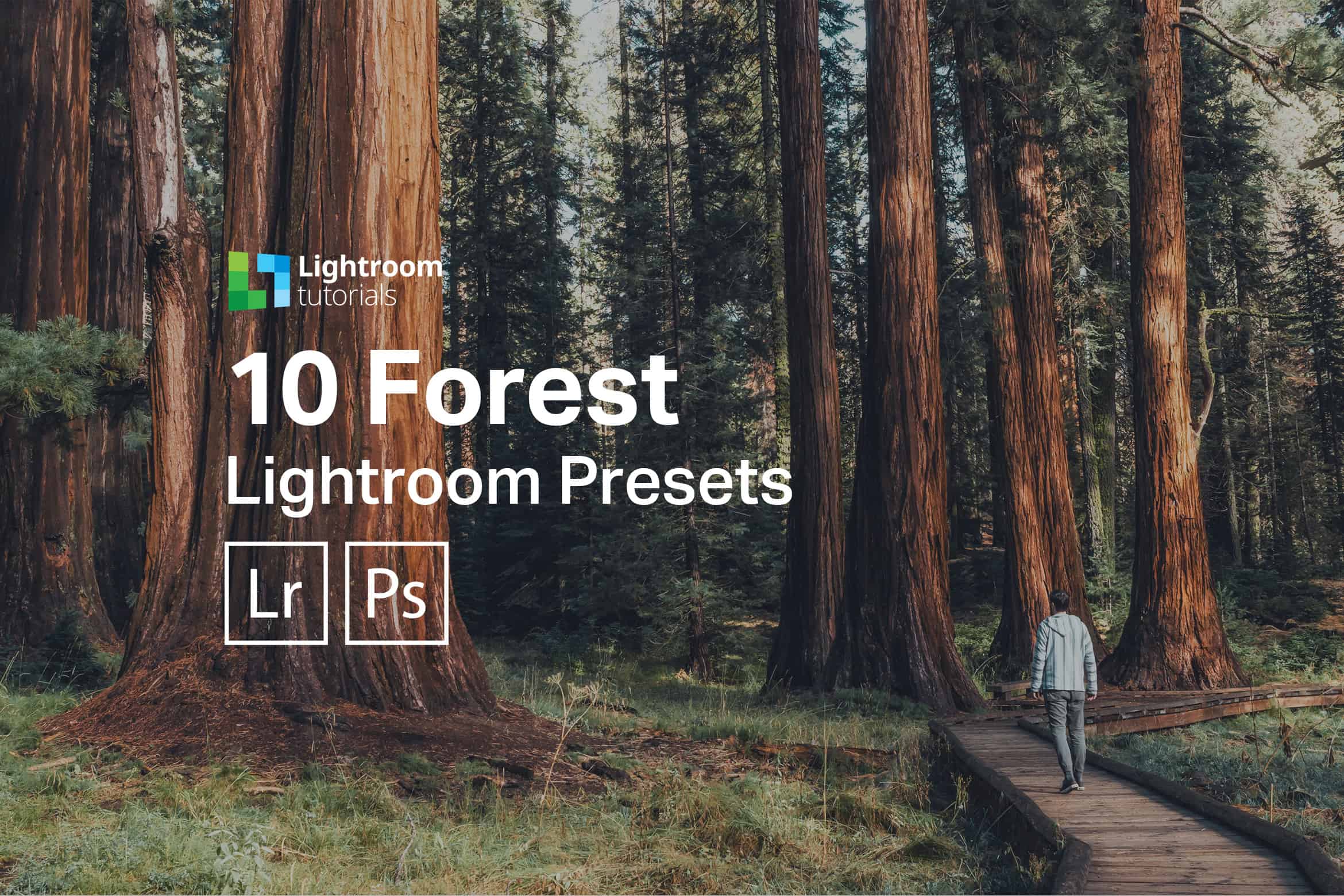
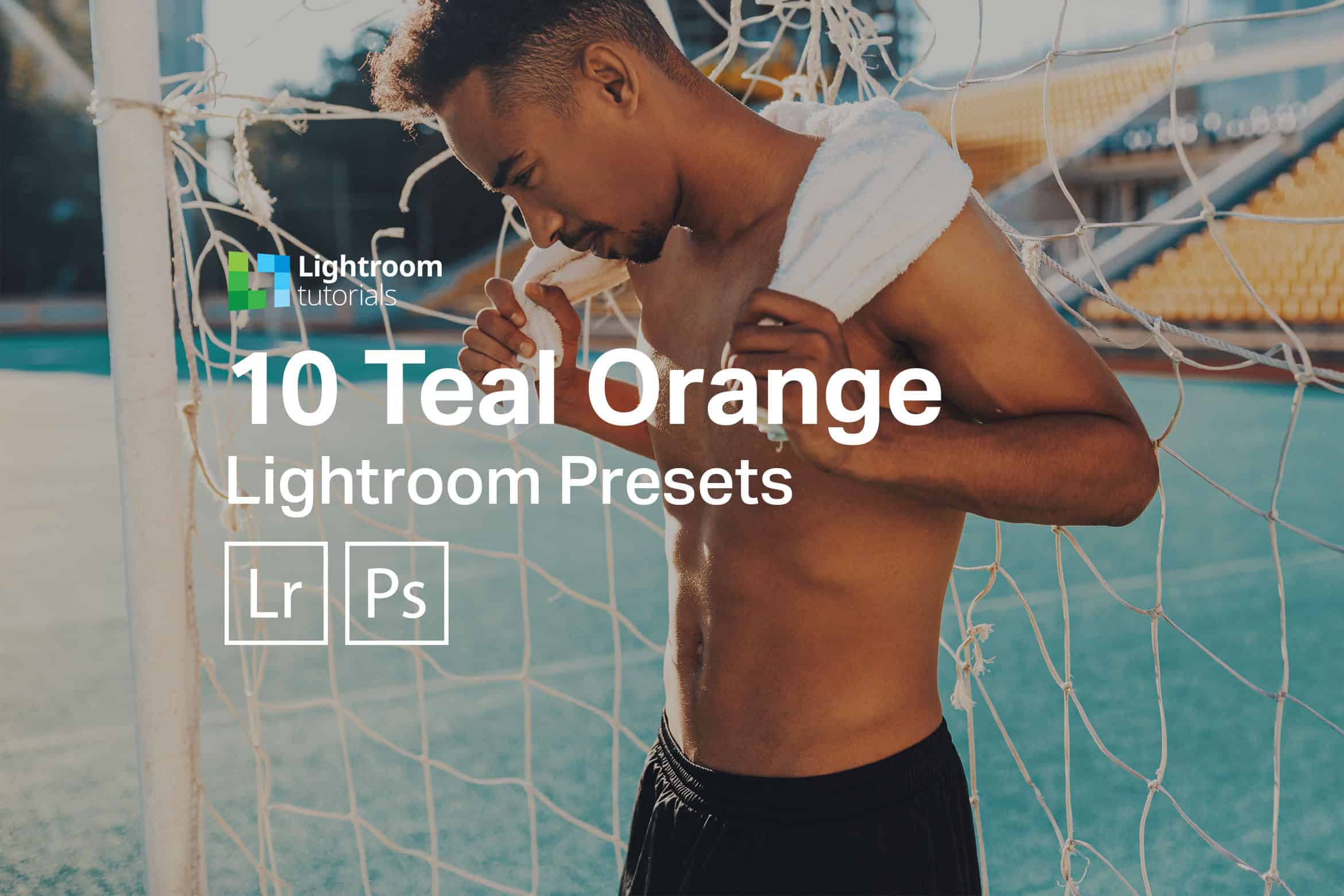




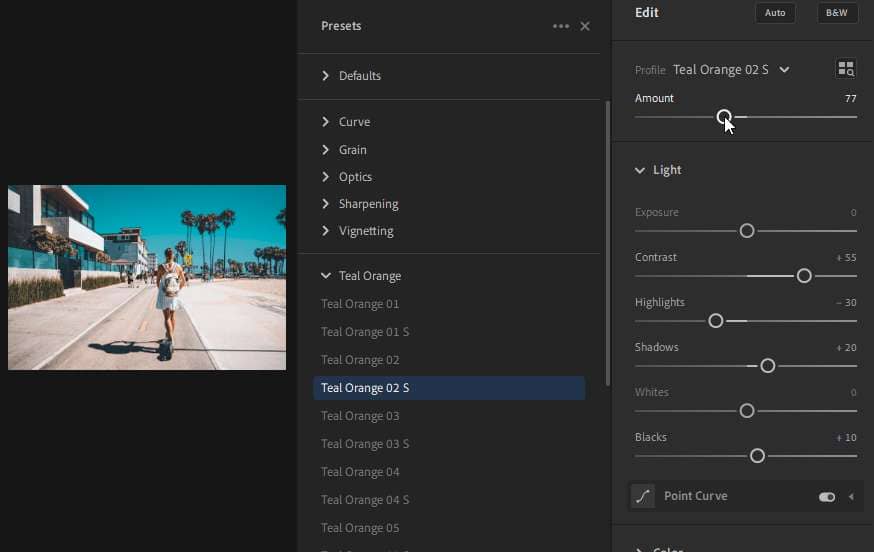

Leave a Reply to RobCancel reply