There are many touted Lightroom workflow systems but many of them break one of the most important best practices ? that is creating folders on your drive instead of using collections. Why do people do this? And even more importantly, why should you not do this? Read this article and find out why you should use collections right from the start.
Why You Should Not Create Folders
Many workflow systems recommend using a folder organization format where you have a series of folders. Here?s an example of one we made up:
- Master folder for all the photos
- Picks for approved photos
- Rejects for rejected photos

This may sound like a good way to organize your photos, but it?s something you should never do from the start for several reasons:
- Collections does the same thing in a better way
- Smart Collections can automate your work
- Collections can be exported as catalogs
- Photos can be placed in multiple collections or rearranged without moving the actual files
- You?re organizing your photos twice which is a waste of time
There?s one exception to why you would want to do this and that is if you must rely on your computer?s file browser (Finder on Mac or Explorer on Windows) to find photos.
How to use Lightroom Collections
Now you?ll learn how to use collections to better manage your photos. You can access the command to create a new collection by clicking on the + icon in the Collections panel or inside the Library menu.

There are three types of collections you can create.
- A Regular collection acts like a folder to store your photos.
- A Smart collection allows you to set rules to automate your collections. For example, if all of your 5 star photos are your ?picks?, you can tell Lightroom to automatically place those folders inside your Picks collection.
- A Collection Set is basically a folder to store multiple collections.
Creating a Faux Workflow System
Let?s replicate the workflow system that we created with folders earlier but with collections this time. Start by creating a Collection set. I?ll call this one Pancake for the pancake shoot. We don?t need a ?Master? folder because we can place every pancake photo into this collection set.

Next, create a Smart Collection to store your Picks. Since any photo that we rate 5 stars will be a pick, we can create a new rule to automatically place those photos into the collection.

If you?re switching over from a folder-based workflow system, you can use the ?Folder? rule to automate your old photos but be sure to set the ?Match? from all to any.

As you can see right away, Lightroom automatically placed this 5 star folder into the Picks collection.

Next we have a Rejects folder. Create a Smart Collection with a rule that all 1 star photos will be rejected.

We?re done! We have just replicated the previous workflow system using collections instead of folders.

A Better Way to Organize Photos
Creating a series of folders or collections to organize your photos is still time consuming and unnecessary work. Instead of using a workflow system some photographer taught you, you should be using Lightroom the way Adobe intended it to be.
Use flags instead of the?Picks? and ?Rejects? folders. Press X on your keyboard for reject or P for pick. You can sort your photos using filters.

Use Collections for convenience. An example would be your travel photos. You can create a collection set called ?Travel? to store all of your travel photos and have Smart Collections for each of the countries you?ve visited.

In the example image below, we have a groups collection for the group shots, a Facebook collection for the photos you?ll be posting on your Facebook page, prints for prints, and reception for strictly photos during the reception. There are a lot more collections that can be added but the idea is to use collections to manage your photos so that they are convenient to access.

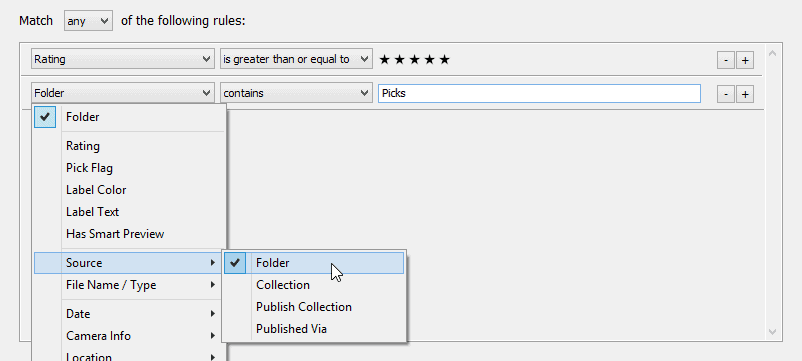
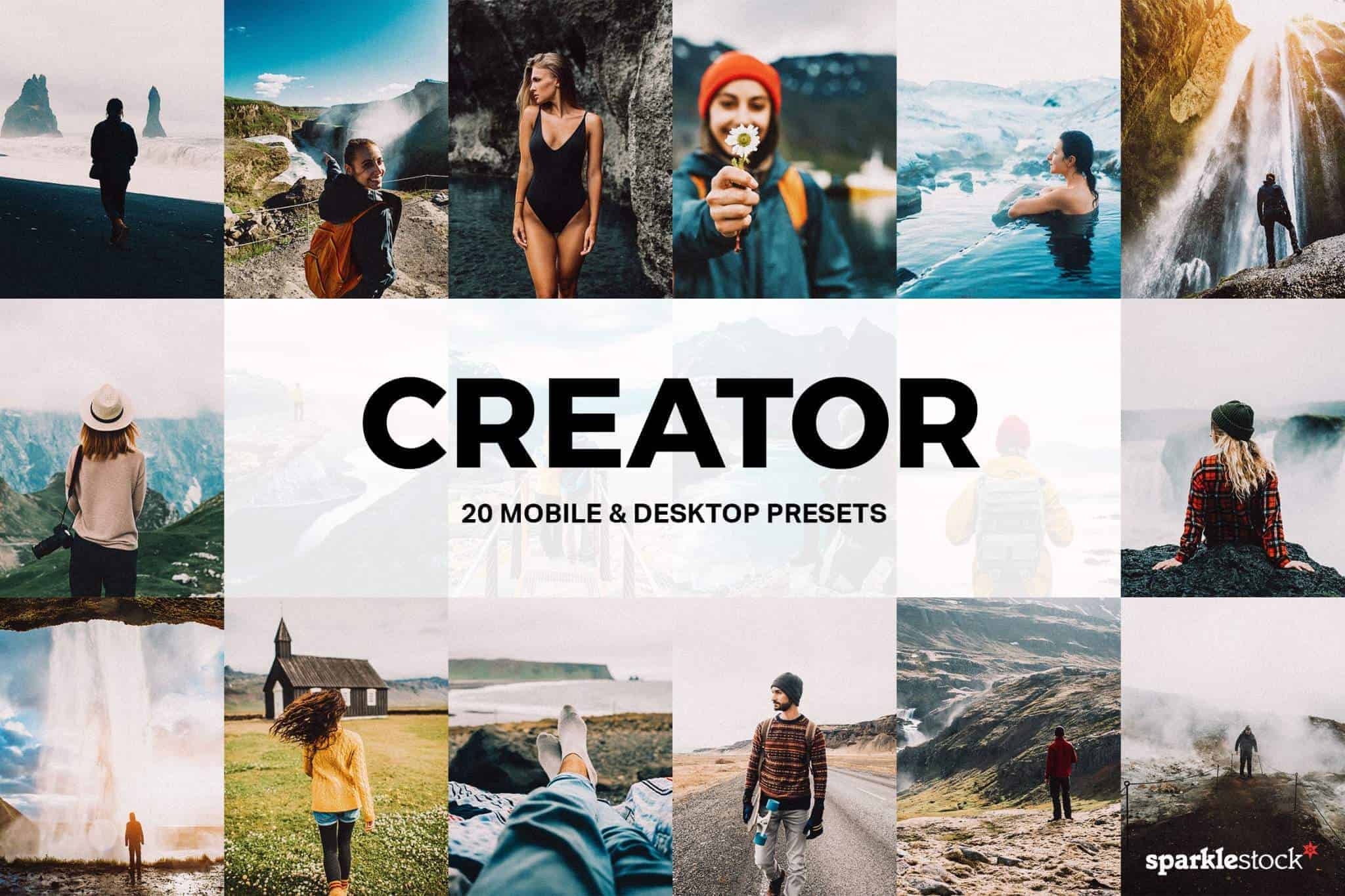
This article was written in 2020 and it is referencing the folder system Youtube influencers promoted. In my circle, nobody does the master/picks/rejects structure anymore but I still do. It is not as much of a waste of time as you think because once you have sorted everything into folders, you can batch rate/flag them. Yes, you are organizing twice but it is only 120% (not 200%) of the work and you will not be locked into Lightroom.
It is 2024 now and Lightroom force you to store it in the cloud. Had I not organized my folders, I would not be able to use "Local" tab to edit my photos. I know I should switch back to Lightroom Classic, and this article is for Lightroom Classic, but I want to give my perspective from someone who was using Lightroom (not classic).
ARGUMENATIVE in presentation
HATEFUL in tone
Stop telling people what they shouldn't do! (if you don't see the irony, tough)
This isn't ORGANIZING photos by folders, it's using folders for CLASSIFYING photos. And that isn't exactly the only reason folders exist.
By your very example, you USE FOLDERS (the date). If you want people to truly "stop creating folders", then you should have ONE FOLDER with ALL PHOTOS in it, and don't do anything without using collections.
That is not useful, if you ever need to quickly grab an image and don't want to take the time to load Lightroom.
This article was ARGUMENATIVE in presentation. It was HATEFUL in tone. So this comment is returning those emotions.
My thought too. Arranging your life around collections means you get married to Lightroom, with a hefty payout exit fee if you divorce - or if Lightroom expires. In fact, I came to this article trying to search if there was a way to use the lightroom's collection to automatically (or semi-automatically) reorganize my computer folders accordingly.
I began years ago using Aperture, then moved to Lightroom, then returned to Aperture and after its demise, used iPhoto and tested some other photo software before recently returning to Lightroom. In all that time, I used folders to break the photos into years and (as subfolders) topics. If I hadn't done that, I would have a horrible mess each time I tried or tested some other photo app.
My thought too. Arranging your life around collections means you get married to Lightroom, with a hefty payout exit fee if you divorce - or if Lightroom expires.