Everything you need to know about importing photos into Lightroom CC. This tutorial will show you how to import photos directly from your device, add them to albums, and sync the photos to all your devices. You can do this even if you don't have a computer. If you're coming from Lightroom Classic CC, you'll find that Lightroom CC's import process is simpler and faster.
Step 1
Connect your camera, phone, memory card, or external drive. Yes, you read that's right! You can import photos directly from your device. But if you've already copied the photos to your computer, feel free to proceed to the next step.

Step 2
In Lightroom, click on the + icon near the upper-left corner. On the desktop, you can also do this by going to File > Add Photos or pressing Ctrl+Alt+I (Cmd+Option+I on Macs).

If you have a connected device, it'll show you a different menu. Select the device that you'd like to import from.
Mobile Users: To connect a memory card to your phone or tablet, use a USB-C hub or a Lightning adapter.

Step 3
Select all of the photos that you'd like to import. Don't worry about importing duplicates - Lightroom knows which photos you've previously added and will not let you add those photos.
On the top, you'll find an option to add it to an album. You can also create an album from there.
When you're ready, click the Add button near the upper-right corner.

You can check the import process on the top-right.

Step 4
As your photos are being imported, they're also being synced to your other devices via your cloud storage. You can check the process of this by clicking on the cloud icon near the upper-right.

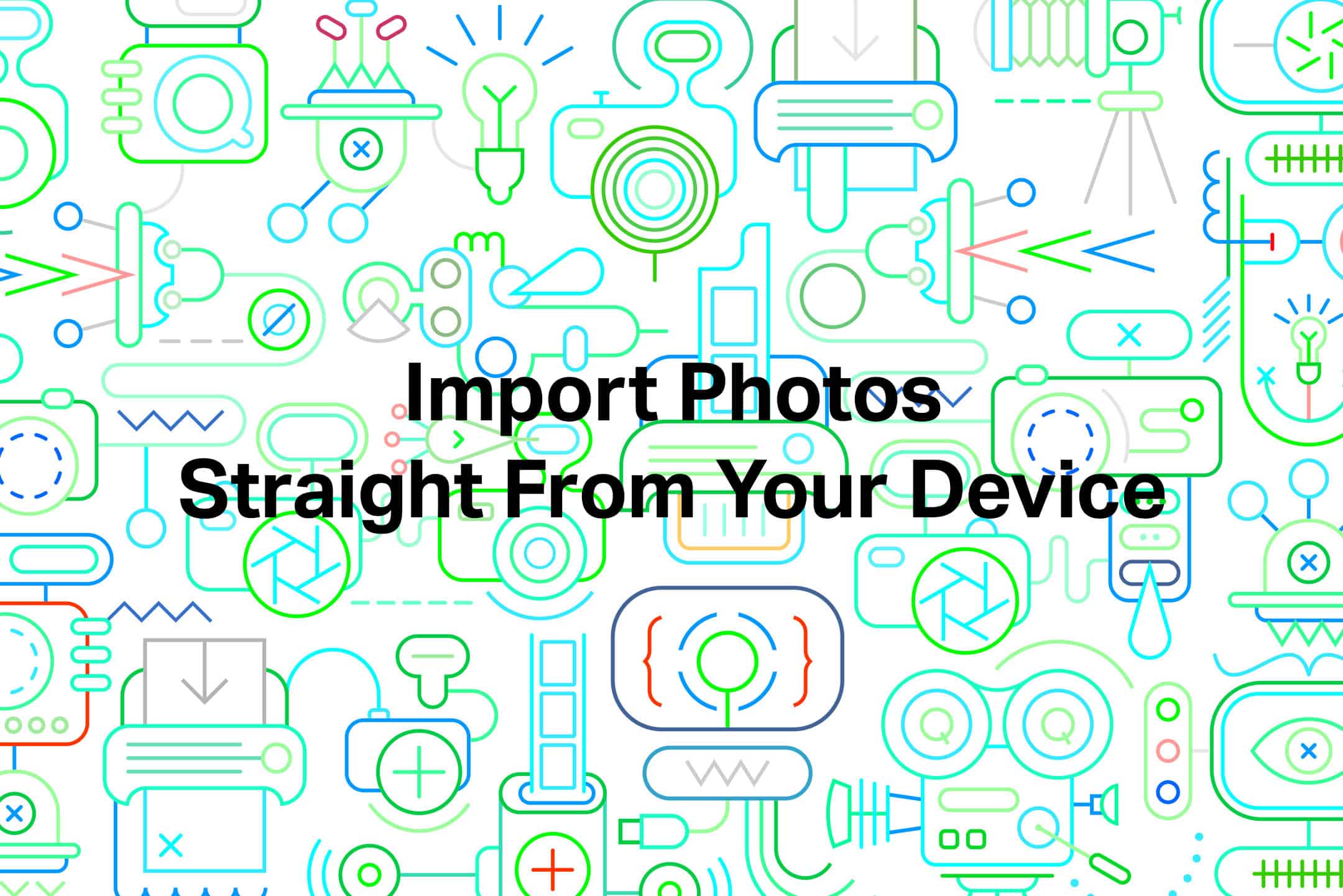
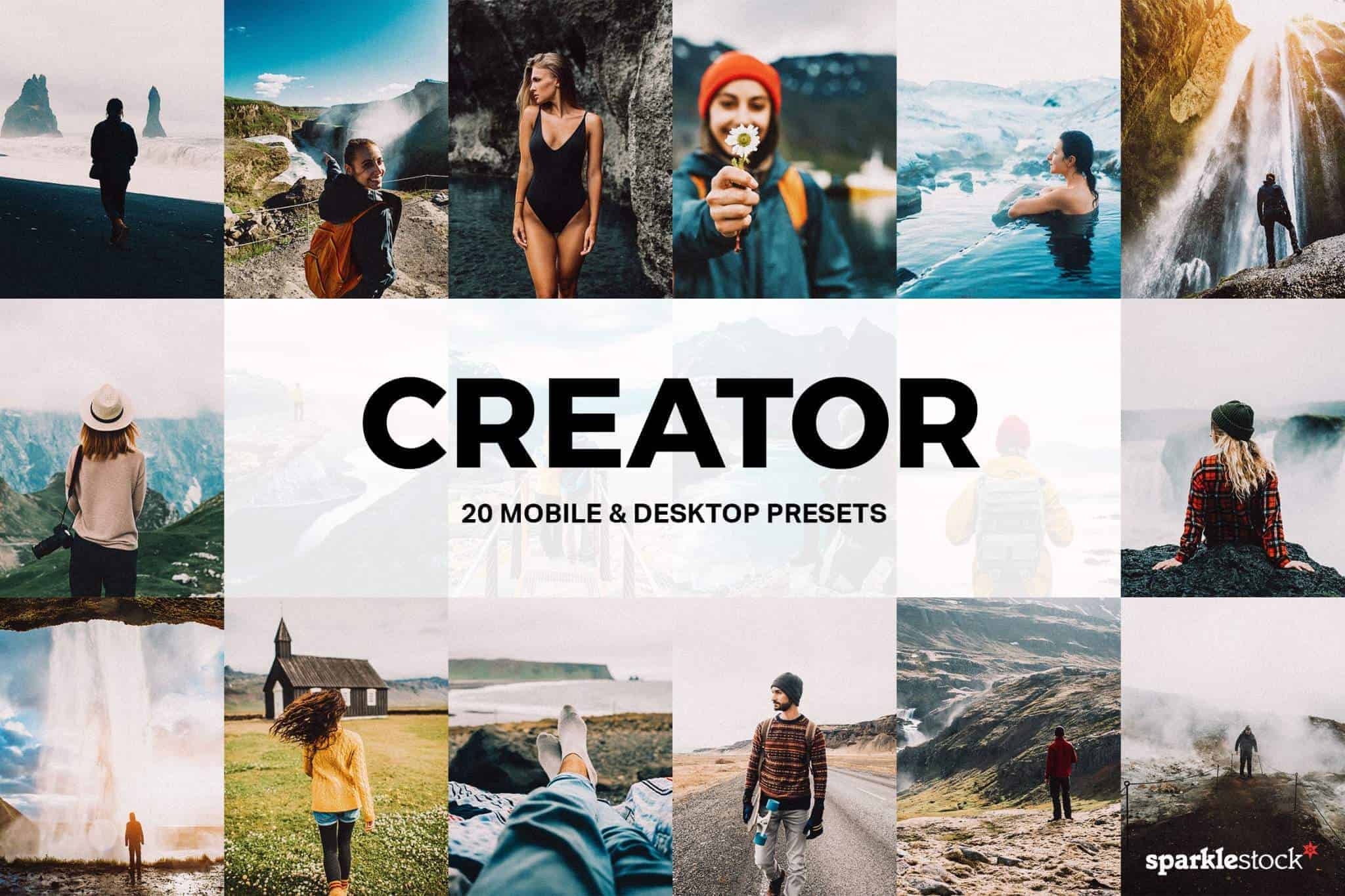
hello,
i have my own copies of my photos, so, i would like to empty my cloud and reset. i don't want to buy more space. could you pls let me know how to ? thanks
OK I really don't have any skills with laptops, or Light room. But your explanation on importing pictures to my light room was very easy for me to follow , and understand. Thank you for your help. I will be back again for more help. Have a great day.